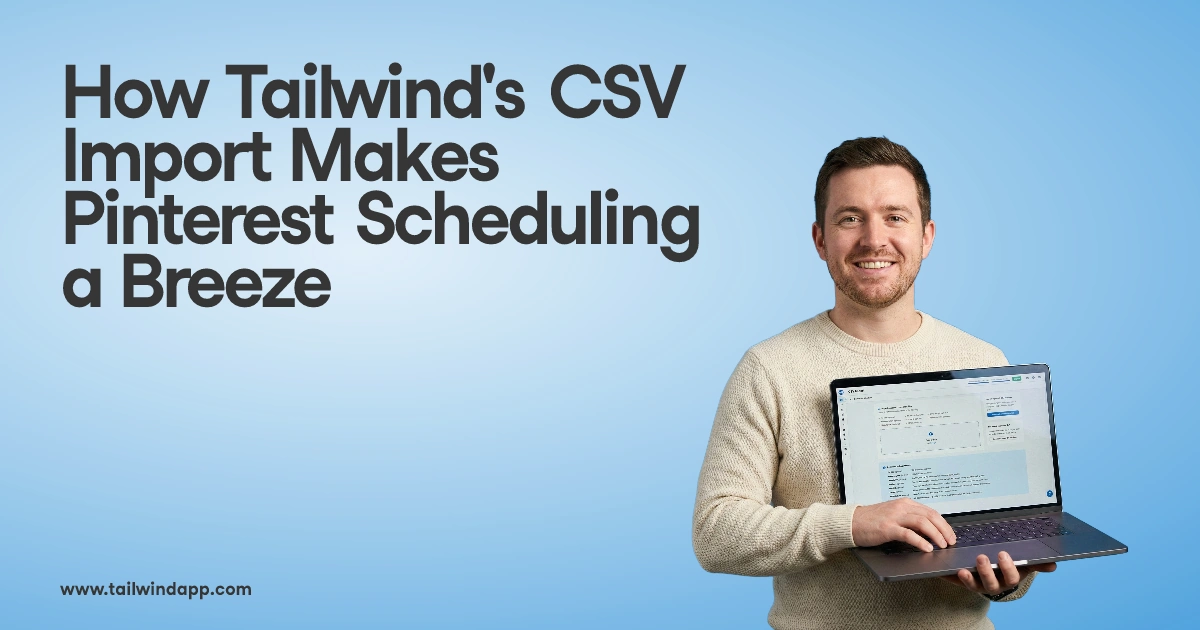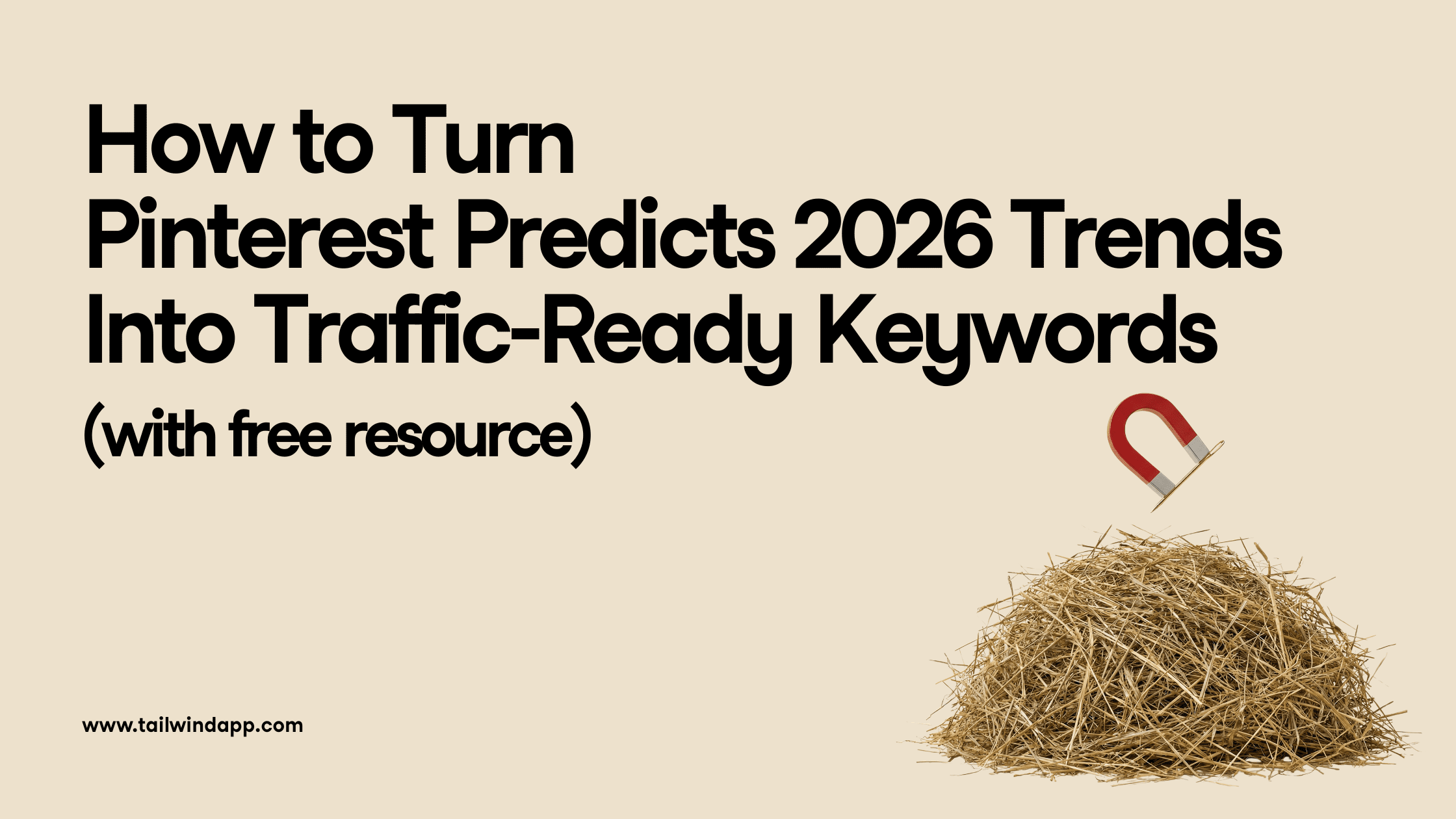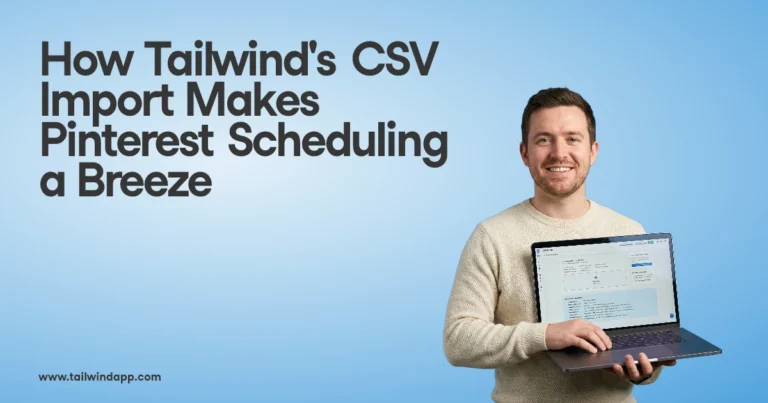Pinning just became much easier with the unveiling of the Wix Pin It Button plugin.

While Pin It buttons are nothing new to most pinners, adding the Pin It button to your Wix site just became a whole lot easier thanks to Pinterest’s new-and-improved Pin It buttons for Blogger, Wix, Tumblr and WordPress. In this blog, we walk you through the two simple steps to installing your very own Wix Pin It button.
Step 1: Add the Pin It Button
Wix has made it incredibly easy to add the Pin It button to your site. Simply click on “Add” (the “+” sign), then click on “Social”, and down until you find “Pinterest Pin It”:

Step 2: Publish and Verify
After you have added the Pin It button to images, Publish your

Happy pinning!
Not on Wix? Learn how to add the Pin It button to WordPress.
Not on WordPress? Learn how to add the Pin It button to Tumblr.
Not on Tumblr? Learn how to add the Pin It button to Blogger.