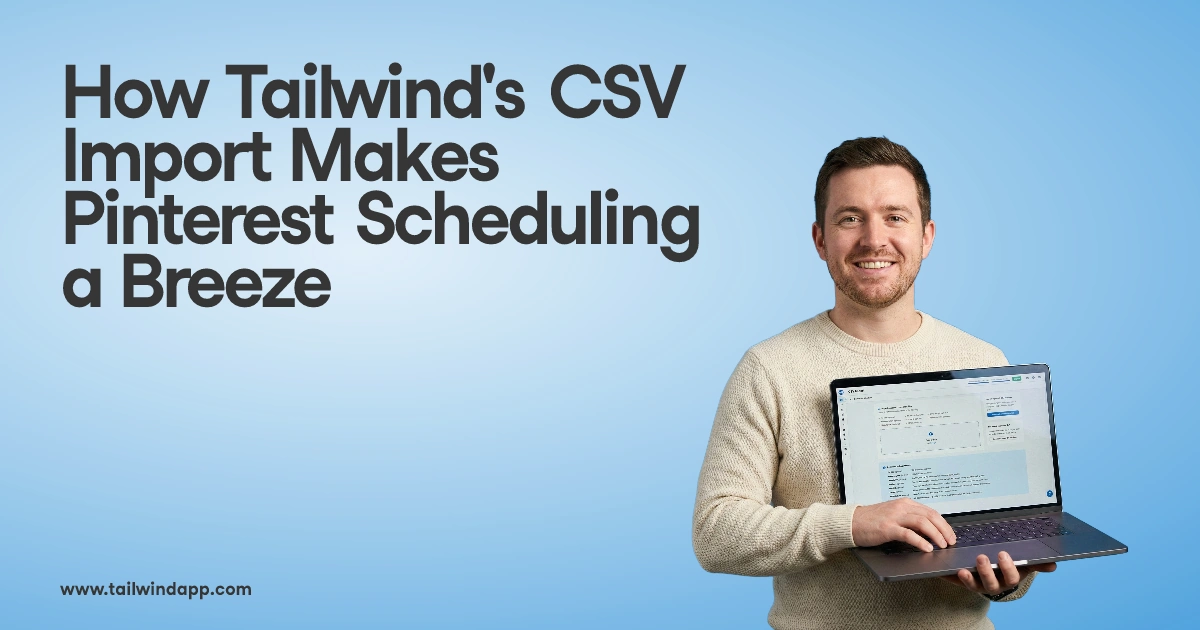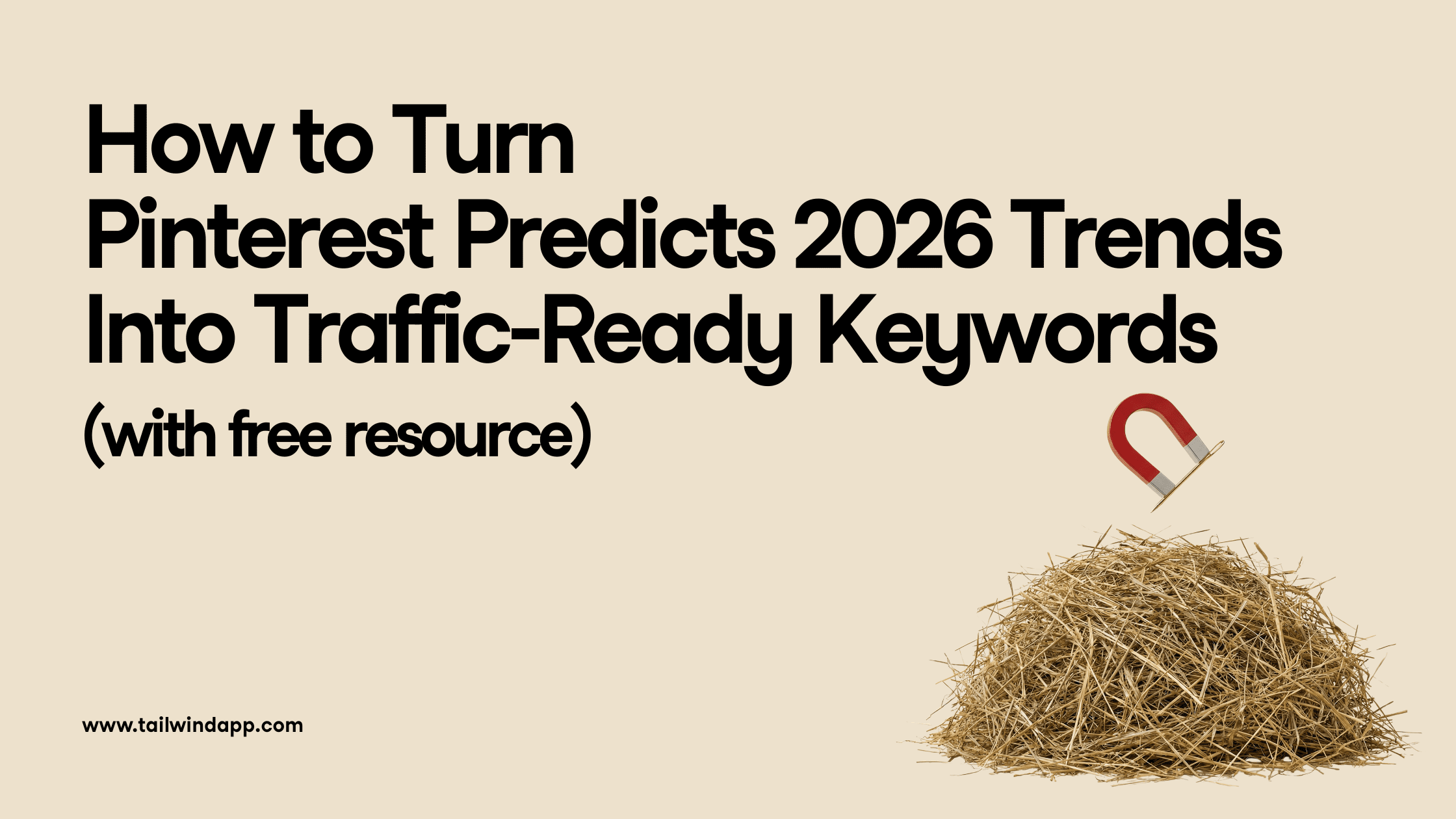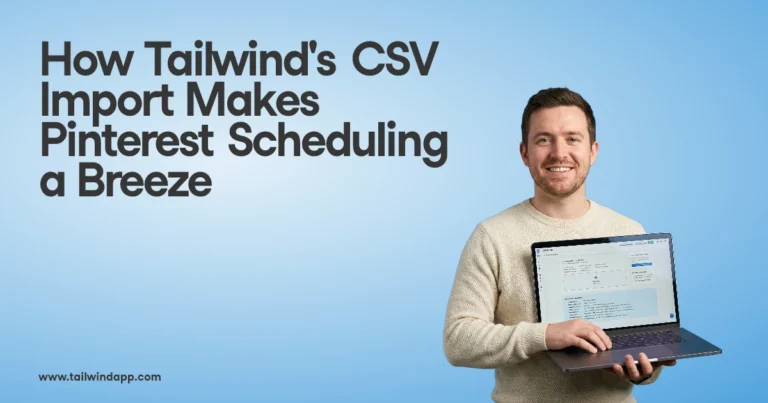Have you ever procrastinated on posting to Instagram because you don’t feel like you have an “Instagram-worthy” space?
We have good news for you…
This Instagram post template is dead simple to create — even if every surface of your house is a bit dusty at the moment (and you’re still wearing sweatpants).
It’s an easy recipe we’re calling “Share a Screenshot” that’s super engaging and saves a huge amount of time too.
Let’s dive into why it works, how to recreate the same template for yourself in a few simple steps, then look at inspirational examples from Barkbox, Amazon, and Glossier.
Watch the Full Video Now

How to Create This Instagram Post

1) Find “share-worthy” words in the usual spots.
First, you’ll need to go investigate the places where your customers or ideal followers hang out online. The goal? Track down “their words” in the wild.
Carefully look for a standout tweet, testimonial, review or piece of user-generated content to pull from.
Don’t forget to ask yourself, “Would this be valuable, interesting (or even funny) to your audience?”
2) Important: Make sure you get permission!
Stealing content is NOT okay. If you ask nicely and it’s a win-win, you’re more likely to get the green light.
When in doubt, send a quick Instagram direct message or email to the creator kindly asking for permission to share their image while giving appropriate credit.
Here’s a quick template to get you started:
“Hey there!
I noticed your amazing { tweet / photo } about { screenshot subject } the other day. It’s exactly the kind of post my Instagram followers would LOVE.
Is it okay if I share your post on my Instagram account ({ @yourhandlehere })? (Of course, I would definitely credit you as the original creator.)
Thanks so much!
– { Your name }”
3) Take a non-blurry Screenshot.
Once you’ve identified a share-worthy post and successfully received permission, take a high-quality screenshot that keeps the text clearly legible.
Using a Mac?
- If you’re using macOS Mojave, just press Shift-Command (⌘)-5 on your keyboard all at the same time.
- This will bring up the controls you need to capture screenshots.
- Press “capture”, then you can find your new image saved to the desktop.
- Need more details? Go check out Apple’s instructions.
Using a PC?
- Press the Windows key, then type “snipping” and hit enter to select the “Snipping Tool”.
- Pick the section of your screen you’d like to target and confirm. Then, you’ll be able to edit and save your image to a specific location.
- Need more details? Go check out these PC instructions.
Using an iPhone?
- Press and hold your Power AND Home buttons at the same time.
- You should see a flash across the screen, then the image should be saved to your camera roll.
- Need more details? Go check out these instructions.
Using an Android phone?
- It’s different with every device, but often holding the power and volume-down buttons will trigger a screenshot (or get you most of the way there.)
- Need more details? Go check out these instructions for many different types of Android phones.
4) Consider applying a custom template design to match your feed’s look and feel.
Sometimes it makes sense to post your screenshot to Instagram 100% unedited. But other times, it feels more consistent and visually pleasing to add a tasteful pop of color to the background.
Want complete control over the post’s look and feel? Some Instagrammers create custom image templates, then fill in the text and images for a consistent style that always looks on-brand.

5) Write a caption that responds to the screenshot, tells a joke or plays a mental movie.
Typically, you won’t have to say much to add an interesting, helpful or funny response to the screenshot in your caption. Think: “How can I respond to ‘their words’ in a way that adds value?”
Here’s one quick strategy: Many screenshots work because they feel like an inside joke that’s tailored to a specific audience. If you can make a joke or reference that feels just for them, it’s often a great complement to a screenshot too.
If a joke seems like a reach, no sweat! Instead, try this caption formula we call “Play a Mental Movie.”

Try one of these approaches to paint a vivid mental image in the minds of your caption readers:
- Establish a scene. Can you add details to help your followers imagine themselves in a situation? (“It’s 6:31 a.m. I’m holding a steaming hot latte in Starbucks while buckling down to write this next blog post…”)
- Use Juicy Details. Use words that actively engage the 5 senses. Make the reader see, listen, touch, taste, and smell along with you. (“Uh-oh. This mouth-watering hot fudge sundae looks a little too good. I simply couldn’t ignore the made-by-hand chocolate drizzle and globs of fresh whipped cream…”)
6) Schedule the image with your favorite scheduling tool.
I use Tailwind because it’ll auto post directly to my Instagram feed, and I can get all my hashtag suggestions in one place — fast.
Example #1: Dating = Dog Parent Interview by @barkbox

Why This Post Works:
- You can pull from your own top-performing posts on other platforms! If you’re strong on Twitter, you can leverage that same content on Instagram by adapting it to look and feel like it belongs.
- Notice the excellent follow-up in the caption where we’re almost creating a “mental movie.” This caption adds detail that you can actually imagine playing out inside your head.
- If a screenshot, review or tweet is worth pulling a friend over to look at your phone in real life, it might be worth posting to Instagram.
Example #2: Adorable Corgi Planter Review by @amazon

Why This Post Works:
- Great news for online sellers! Sharing a screenshot works great with product reviews too. It’s an especially strong fit if you’re selling something novel or attention-grabbing (like these goofy Corgi plant holders. So cute they’ll make you melt, right?)
- Use words from real customers whenever possible! They’re real, relevant and convincing because they’re someone’s honest opinion.
- Takeaway: If you already have reviews posted online, why not put them to work for you?
Example #3: Best Beauty Learnings This Year by @glossier

Why This Post Works:
- Yes, you can use this template AND still enjoy a consistent, authentic 9-grid.
- Have a popular post? Use it again! It’s all about RELEVANCY to your audience.
- Their caption? Just an emoji hand pointing down to the comments.
- Since the screenshot does all the talking, it’s a fun and easy way to remind their audience to take action by leaving a comment.
Conclusion
This is fantastic news, right? You can highlight the best quotes from real people who are already engaging a similar audience by sharing a screenshot to brighten the day of your Instagram followers too.
It’s easy. It’s smart. And it’s a massive time-saver — as long as you follow best practices by always sharing the correct credit to the original creator.
Love this post recipe? Sharing it would make our week. ❤️
It would make our week if you took a second to share it on social media too. (That’s how we know we’re on the right track and should continue making more like this one!)
Discover More Instagram Recipes for High-Engaging Posts
- Create Engaging On-the-Go Instagram Posts with this Fun Pose
- How Screenshots Can Attract Instagram Engagement (Without a “Perfect” Space)
- Convert Old Content Into Brilliant Instagram Posts – In Just 3 Steps!