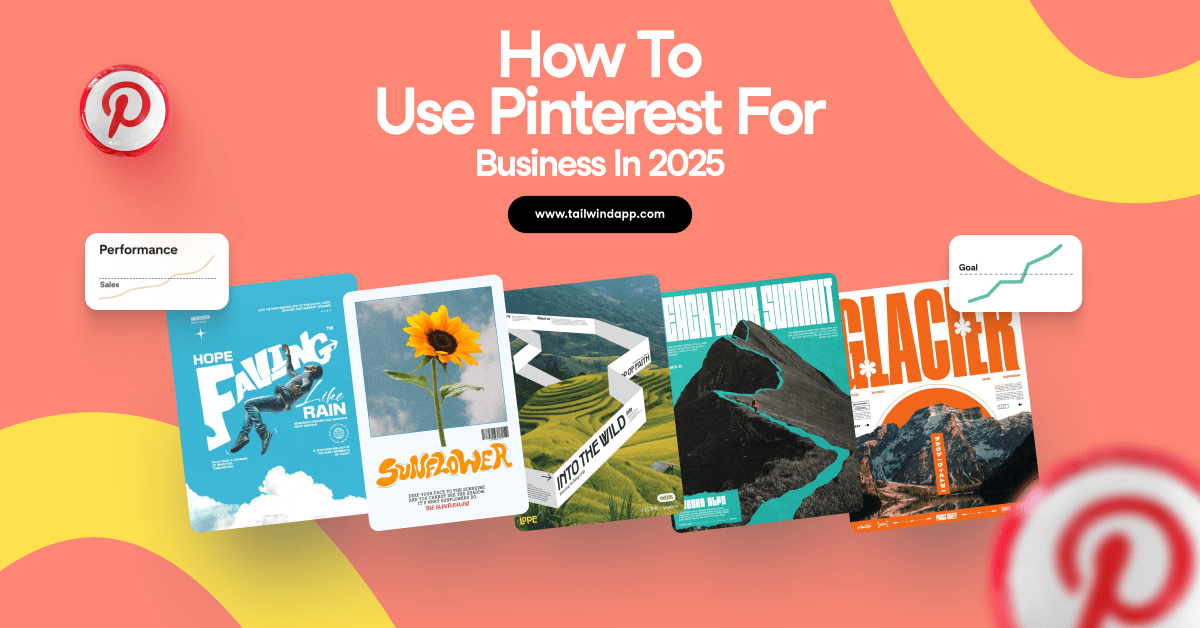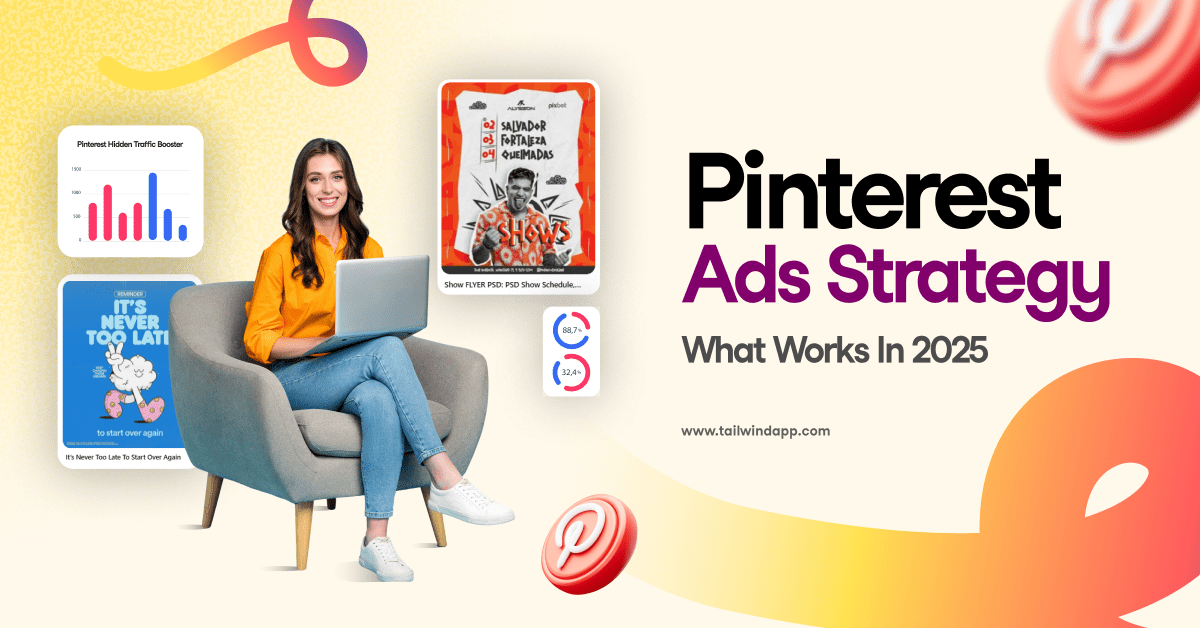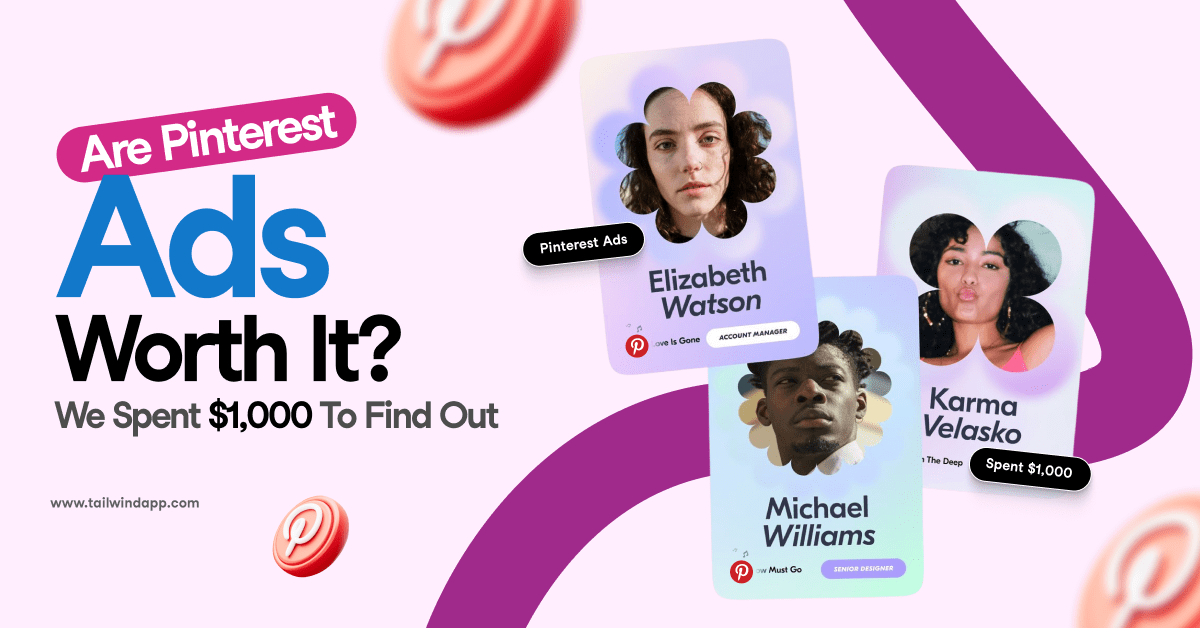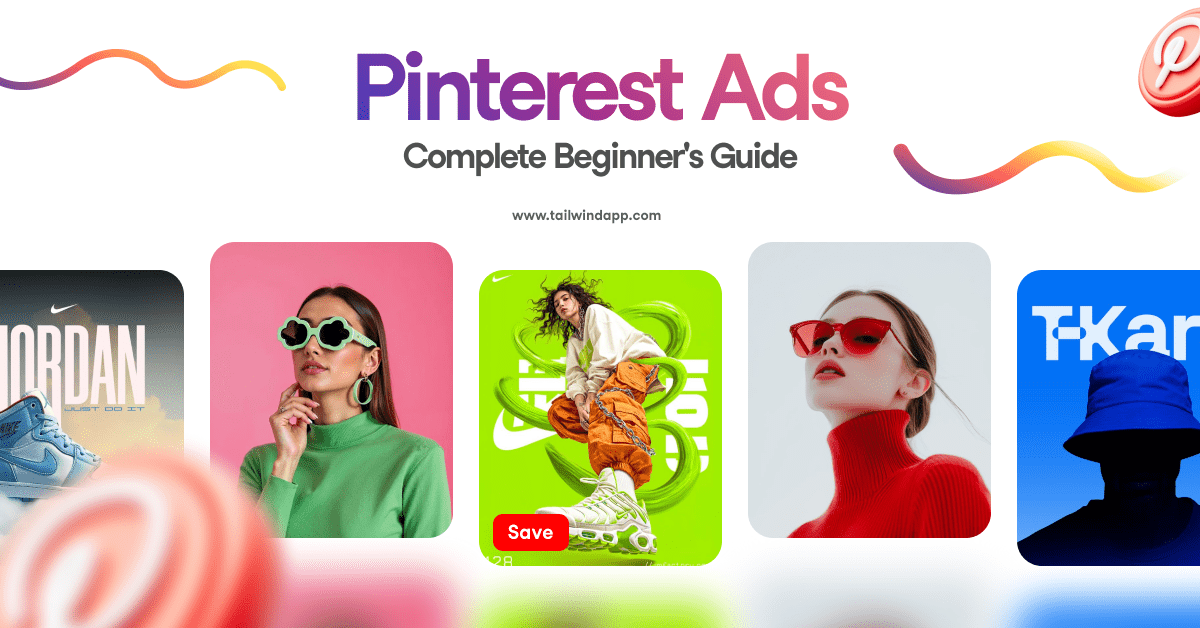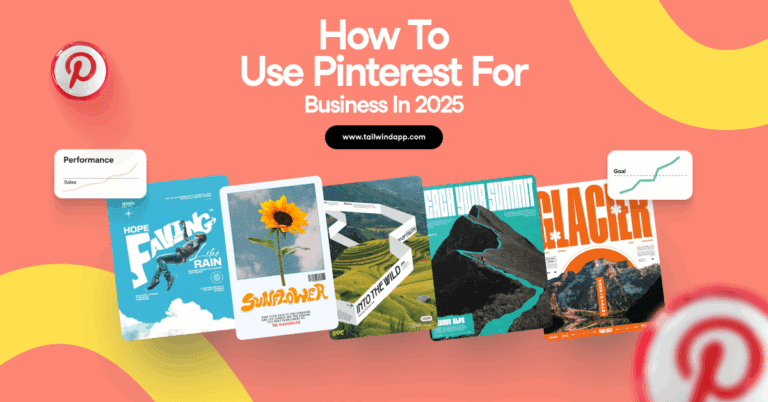It’s finally here!
If you’ve been looking for a seamless Instagram carousel app that will allow you to pre-plan and share photos in ‘Multiple Image’ posts on Instagram, your search is over!
Instagram users can now use Tailwind to plan, schedule, and post multiple images or videos in a single post! But that is not all, we will also do all the heavy lifting for you. Instead of manually uploading your posts, you can now use Tailwind to automatically post Instagram carousels for you!
Tailwind’s carousel tool is available on desktop and mobile.
So, it functions as a mobile carousel app for Instagram, as well as an Instagram carousel scheduler for Mac and PC.
Ready to get started? This blog post will walk you through step by step.
1. Create New Post
Tailwind’s Instagram carousel scheduler allows you to easily create new draft posts by uploading photos from your computer.
Just open your Tailwind dashboard, and look for the “Working from scratch?” box. Here you’ll see Create Designs, and Upload Media.
With Create Designs, you can use our post creation tool to design stunning social media posts branded with your unique colors and fonts.
Or, you can upload photos from your computer! Here’s what to do:
- Click Upload Media
- Select Carousel Post
- Upload Your Content!
2. Add Multiple Images to Your Instagram Carousel Post
From there, you will be able to select one or more photos or videos to upload from your computer, which will be converted into a carousel post.
It’s like an automatic Carousel photo app!
Once your post is in the editing stage, you will have the option to click “Add More” to add more images to your Instagram post.
You can add up to 10 images or videos per Instagram post.
3. How to Edit Carousel Post Images
Once you have your images uploaded, you can drag and drop them to change the order.
The order on your screen is the order that the carousel that will appear on Instagram.
When users on Instagram swipe right, they’ll be taken forward through your carousel post.
When users on Instagram swipe left, they’ll be able to go back through the images on your carousel post.
If you’re wondering how to delete one picture from an Instagram carousel, just hover over the image you want to delete. A trash can icon will appear in the top right corner!
Be sure to Confirm your Instagram carousel before moving on to the caption so you don’t lose your progress!
Psst… Make sure to double-check everything before moving on as you can’t edit Instagram carousel post photos once they’re live!
4. Write Your Carousel Post Caption for Instagram
Now you’re ready to write a caption for the Instagram carousel you’ve just created. You can ‘make it yours by changing the font, adding spaces and line breaks, and adding emojis to your Instagram caption!
5. Add Hashtags to Your Caption
Don’t forget the hashtags! Tailwind’s Hashtag Finder will populate Hashtag suggestions based on your caption text as you’re typing.
Or, you can use saved hashtags from one of your saved hashtag lists.
Looking for something specific? Start typing a hashtag. You’ll see hashtag options populate, with color-coded popularity and the number of posts with that hashtag attached!
6. Select Your Post Method
Next, you’ll select your post method! You have two options: Auto Post, and Post reminder.
Tailwind can auto-post your carousel for you at your scheduled time, no follow-up required!
Auto posting features only work with Instagram business accounts, but don’t worry.
If you don’t have an Instagram business account, you can either switch over (it’s free and really easy!) to get the most out of Tailwind features, OR, Tailwind can send a post reminder to your phone when the time comes for your post, with the assets you need!
7. Schedule Your Instagram Carousel For the Best Time
Next, it’s time to schedule your Instagram carousel. Tailwind’s Smart Schedule will find the best times to post when your audience is most active on Instagram.
And, if you want to double-check what your feed will look like with a new post, scroll down to the Preview Your Grid section. This will show you your currently scheduled drafts and published posts, so you can get a look at what all your hard work looks like together!
Be sure to press the blue “Schedule post” button at the bottom once you’ve decided on a time.
8. Post Your Carousel!
Your carousel is scheduled! If you have an Instagram Business account, there’s nothing else you need to do. Instagram Auto Posting is included in your Tailwind plan!
If you don’t have a business account OR selected push notification, keep an eye on your phone! At the scheduled time you selected, you’ll receive a push notification with your Instagram carousel images and saved captions to post directly to Instagram.
Use Tailwind to Schedule Your Carousel Post on Instagram
There you have it- just a few simple steps to creating Carousel posts on Instagram- without having to dedicate time to it every day.
But being a carousel app for Instagram isn’t the only

The Tailwind blog is here for all of your planning and more tips on posting on Instagram to help you learn more about how to attract followers, grow your account, and drive sales from Instagram!
Be sure to check it out if you haven’t already!
Pin Me For Later :

FAQs
What are the benefits to Instagram carousel posts?
Especially if you are a small business with products you want to show off, the carousel function can help you get more images in front of your followers in a more dynamic way! It offers you the opportunity to show off details, variety, and even the story behind the product.
Can you edit Instagram carousels?
Yes! As of November 2021, Instagram allows for the editing of your carousel posts. Once you have your images uploaded, you can drag and drop them to change the order. For more on editing your IG posts and carousel images, check out our in-depth blog!
What are the best sizes for Instagram carousel?
- Instagram Video Carousel: 600px x 600px
- Landscape: 1080 x 566 pixels
- Square: 1080 x 1080 pixels
- Portrait: 1080 x 1350
Do Instagram carousels raise engagement?
Carousels have been found to be one of the best ways to engage with your followers on Instagram! On average accounts that use carousels receive higher engagement compared to traditional posting.