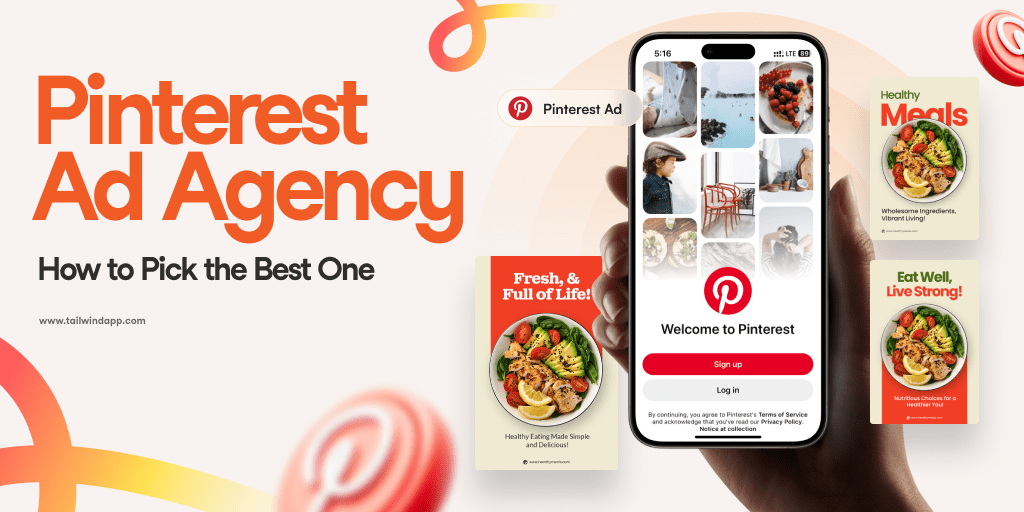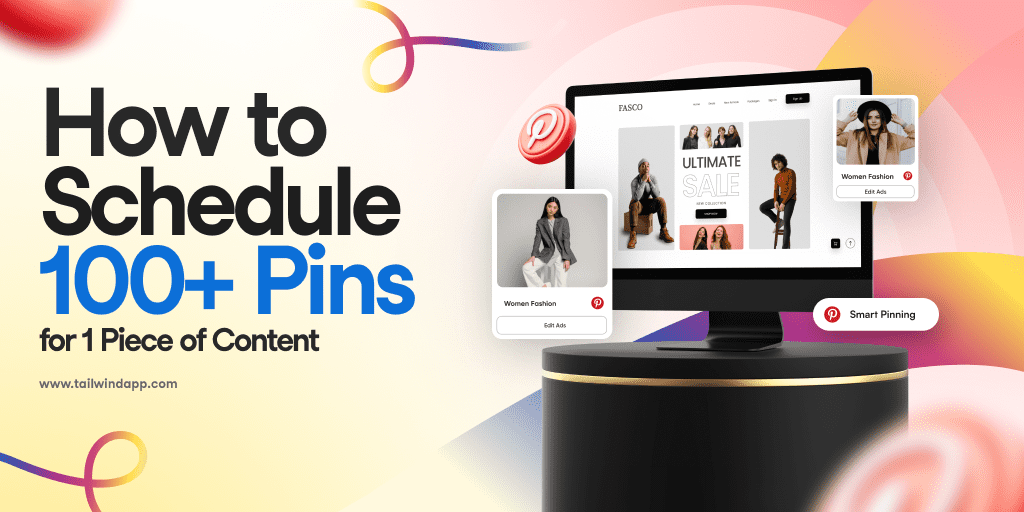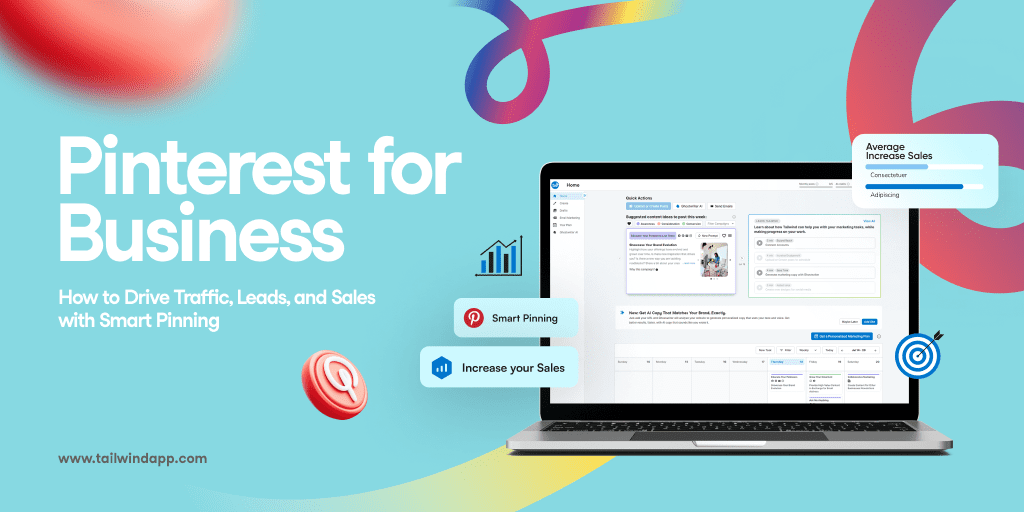Pinterest messaging
Messaging on Pinterest is a feature that has been asked about for a long time. On August 6, 2014 it finally arrived! This feature could be a game changer especially for businesses who use Pinterest as a collaboration tool.
I can imagine a designer using this to collaborate with clients in real time. I’ll have to give it a try with some upcoming projects I have in mind. Let’s take a look at how this whole messaging thing works.

Messages can be found in the notifications tab of your Pinterest account, both on the mobile app and web versions. Click on the notifications tab the click the messages option. You’ll see your most recently active message on the top of the list. Messages can be sent between 2 people or a group.

Here’s a shot of a Pinterest group conversation with my friends Ivo Madaleno and Archana Haarnack.

When you are in a conversation with someone or with a group you’ll see their profile images floating along the left side of your screen in the web version. You can close them by hovering over the profile image and clicking the x that appears.

You can also send messages directly to a person with or without adding a pin on both the mobile app and web versions.

This is going to be fun!

Here’s a video from Pinterest about the new messaging feature:
How will you be using messaging?