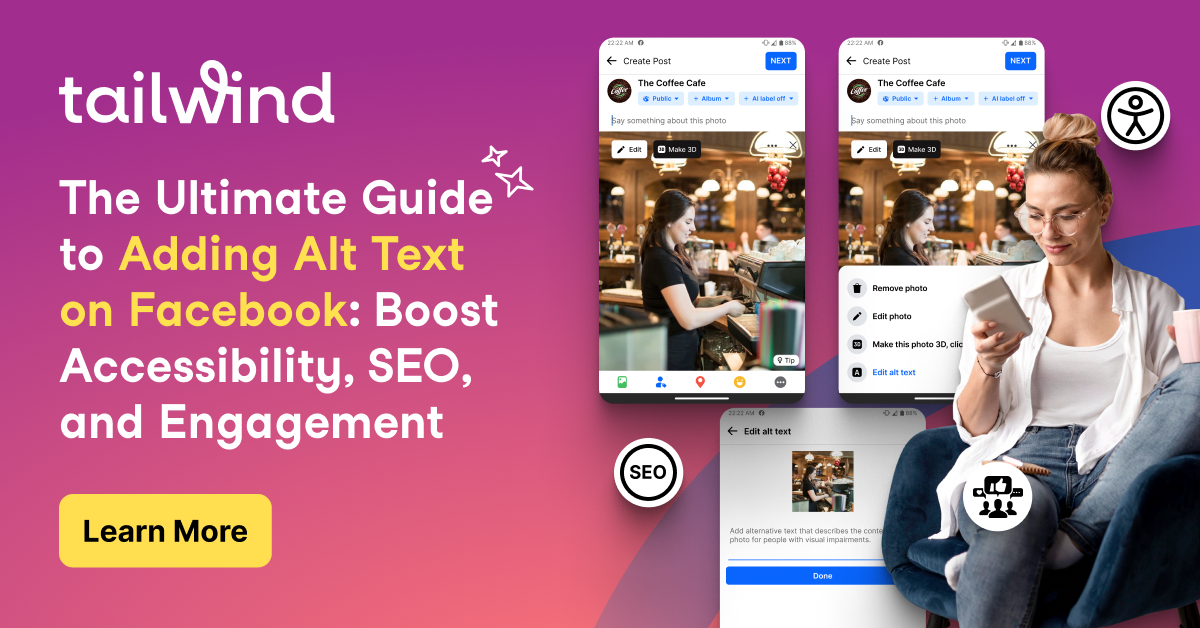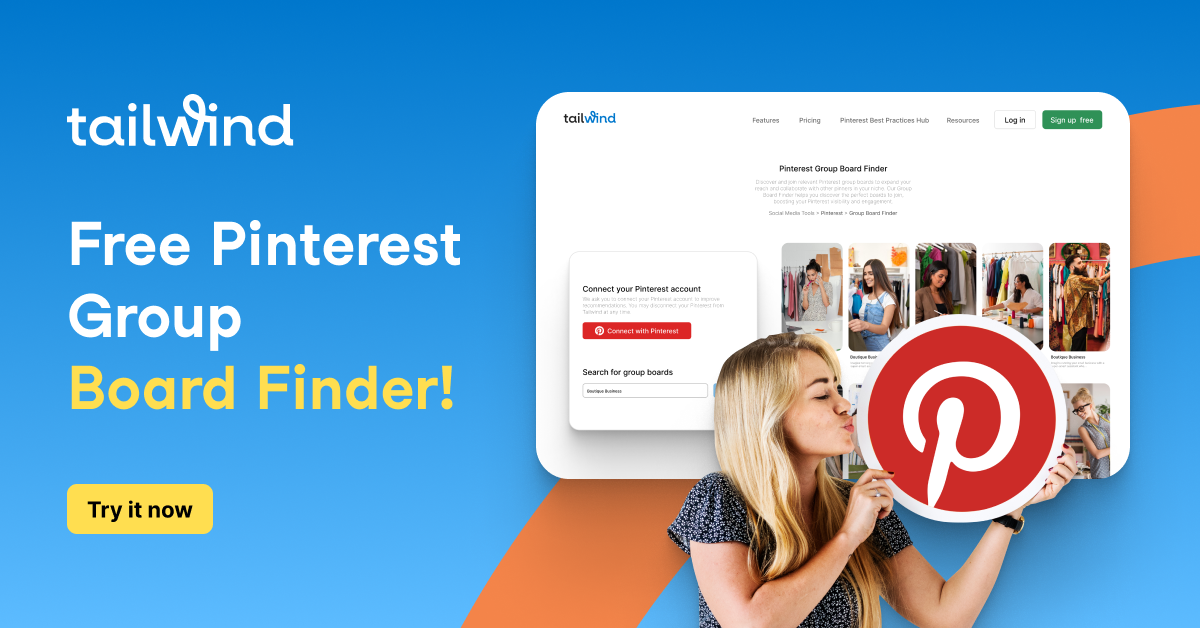If you’re using Pinterest to market your business, there are eight steps you can take to optimize your profile and drive traffic to your website. By following these steps, you can help convert visitors to your Pinterest account into clients for your business. Here are the eight steps:
Step 1 | Keywords
It may be surprising that the first step is to find keywords, but keywords are the secret sauce for getting found on Pinterest and having Pinterest serve your information up to your ideal clients.
What are keywords? Keywords are the words that your ideal client types into the search bar on their browser to find what they are looking for.
Try to Avoid:
- An Instagram strategy for hashtags
- Industry-specific keywords
- Just single words
- Keywords that aren’t about the content
Definitely DO the Following:
- Find keywords that are popular on Pinterest
- Use keywords that solve your ideal client’s problem
There are several ways to find keywords, but today I’ll share two of the most popular ways.
First, you can use the Pinterest search bar by starting to type keywords and see what shows up in that drop-down menu. Write down any keywords or keyword phrases that will be relevant to your audience and content.
Second, you can use the Pinterest Trends Tool. It’s an excellent tool for seeing how your keywords are currently trending on Pinterest and if there are any other relevant trending keywords you can use. The Pinterest Trends tool was updated a few months ago so you can now filter in so many ways!
Step 2 | Business Account
It is imperative to have a business account if you want to use Pinterest to market your business. There are two ways to do that: one is to convert your personal account to a business account and the second way is to create a new account as a business account. Follow the instructions below:
Convert Your Personal Pinterest Account to a Business Account:
- Go to https://business.pinterest.com/ and click on the “Convert to a business account” button.
- Enter your personal account information and click on the “Convert” button.
- Follow the on-screen instructions to complete the process of converting your account to a business account.
Create a Business Account:
- Go to https://business.pinterest.com/ and click on the “Create a free business account” button.
- Follow the on-screen instructions to complete the process of setting up your business account.
PRO TIP
Picking a username is like giving your business a secret superpower! It becomes a key part of the magical address (URL) for your Pinterest account. This way, when adventurous users go on a quest to find amazing content related to your brand, they will easily recognize and find your account—just like how superheroes are easily recognizable by their secret identities.
Step 3 | Profile Image
Ensure that you add an image of you for your profile. If you are a company with more than 4 people, you may consider using a logo, but in most cases, you should use an image of yourself.
Ready for a mini makeover? Head on over to the mysterious settings area where you can upload a brand new profile picture or change your current one. It’s like giving your Pinterest presence a fabulous new outfit—and who doesn’t love a good wardrobe refresh?

PRO TIP
Unleash your inner superhero and let your Pinterest profile shine! Use the same image that you rock on other social media accounts like Instagram. This will create a harmonious and consistent online presence, making it easier for your clients to find you and get to know the real you. And who knows—it might just be the missing piece in the client journey puzzle, helping you book even more clients on Pinterest! So, show the world the amazing person you are, and watch your Pinterest success soar!
Step 4 | Name
Your name (this is not your username, which is part of the url) is the name you have in the settings area. You should use a combination of keywords to best reflect what you do. Also, use your name or first name (like I did in the example below). This way if someone searches for your name versus your business name, they can find you.
PRO TIP
Pinterest reads all these areas to understand who you are and to learn who to push your content out to. Be specific and consider keywords EVERYWHERE.

Step 5 | Pinterest Profile Description
Embark on a journey to the “Settings” and discover the hidden treasure of the “About” section under the “Public Profile”. This is your very own Pinterest profile description, where you get to show off your business to the world! Be specific and creative, and paint a picture of the transformation you provide for your clients. Let the world know exactly who you help and how you help them, and attract your ideal clientele like a magnet. This will give visitors to your account a clear understanding of your superpowers and how you can make their lives better. So, gear up and get ready to make a lasting impression!
PRO TIP
Ready for a thrilling adventure? As you conclude your Pinterest profile description in the “About” section, make sure to offer a free lead magnet as a token of appreciation for your visitors. A lead magnet is a special gift that you can offer in exchange for your visitors’ email address. It could be a helpful guide, an exclusive video, a free trial, or anything else that your ideal clients would find valuable. Think of it as a treasure that they can take away with them, giving them a taste of the amazing transformation you provide. So, pack your lead magnet, set sail, and watch your email list grow.
Step 6 | Personal Information in Profile
The first step in this area is to choose a type of business (it doesn’t have to be perfect— just pick the one that most reflects your business).

Choose 3 of your business account goals.

Make it simple for your potential clients to connect with you! Include your email address as a friendly invitation for them to get in touch with you. It’s a convenient way for them to reach out and start a conversation, without any complicated steps involved.
Step 7 | Claim Your Website
Congratulations on setting up your Pinterest business account! The next critical adventure on your list is to claim your website. It’s a crucial step that will unlock a world of possibilities for your Pinterest marketing efforts.
Think of it as finding the missing piece of the puzzle. By claiming your website, you’ll have the power to track your marketing efforts like a pro and see how they’re performing through magical tools like Tailwind. And who doesn’t love seeing the results of their hard work?
So, buckle up—it’s time to claim your website and make the most of your Pinterest presence! This is one step that you don’t want to miss.
You can find out information on claiming your account on Pinterest or by watching this video (if you want to include my youtube video to help people to set this up).
PRO TIP
Claim your website and take control of your online kingdom! With every course page, website, or URL that you have, make sure to claim it on Pinterest. It’s like putting the cherry on top of the cake and giving yourself the keys to success. By claiming your website, you’ll have a powerful tool to track your progress and measure your success. And who doesn’t love seeing their efforts pay off? So, join the claim-your-website party, and watch your Pinterest kingdom grow!

Step 8 | Upload a Cover Photo
Time to add a personal touch to your Pinterest profile! Click the white pencil floating above your profile and get ready to upload a cover photo that will make you stand out.
Picture this: you have two seconds to grab someone’s attention and tell them what you do. That’s why choosing the right cover photo is so important. If you’re a wedding photographer, show off your talent by displaying an image of a stunning couple on their big day. This will give visitors a quick glimpse into who you are and what you do.
But don’t worry if you’re having trouble choosing the right cover photo! You can turn to your closest friends or best clients for their expert opinion. This way you’ll choose a picture that accurately represents your business and speaks to your ideal client.
So put on your creative hat, and let’s make your Pinterest profile shine with the perfect cover photo!
Another example for you: I had a podcaster use an image of her in front of her computer with a microphone and hands wide as if she was talking.
PRO TIP
Get ready to show off your expertise with amazing images! If you work with a brand photographer, consider bouncing ideas off of them to showcase what you do. After all, they are the experts in capturing your unique brand and making it shine!
By collaborating with a brand photographer, you’ll get insider tips on how to share what you do through images. Whether it’s showcasing your products, your work environment, or just a day in the life, your brand photographer will know exactly how to bring it to life.
So, why not take advantage of their expertise and elevate your brand with beautiful images? It’s a win-win situation where you get to show off your skills and stand out from the crowd. Get ready to level up your Pinterest game with stunning visuals!