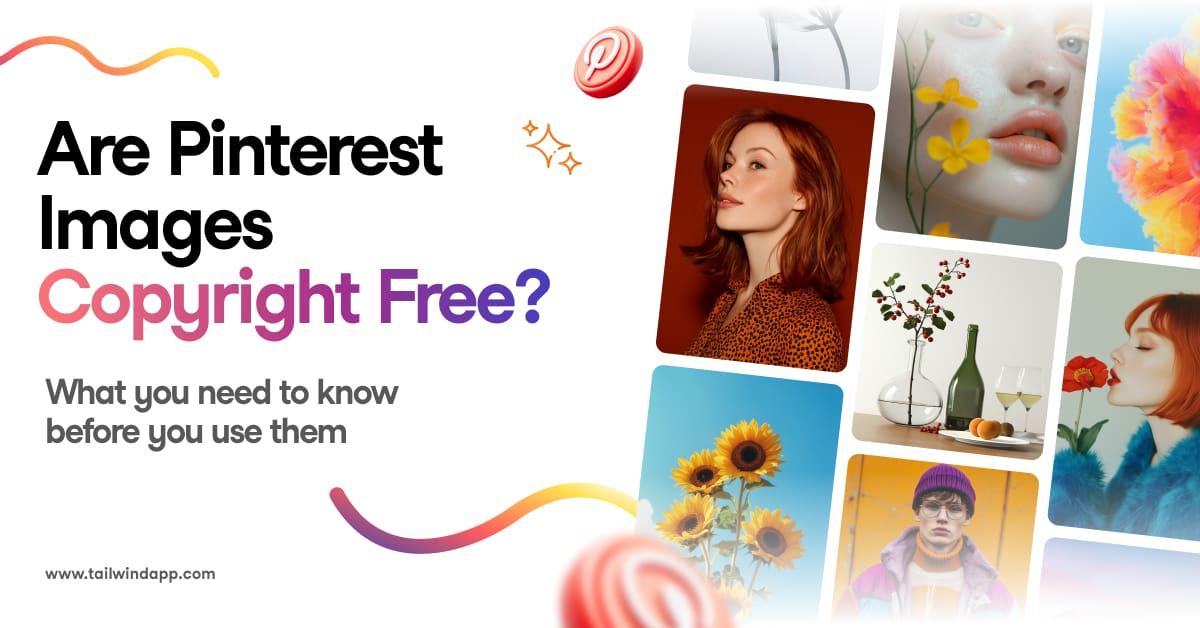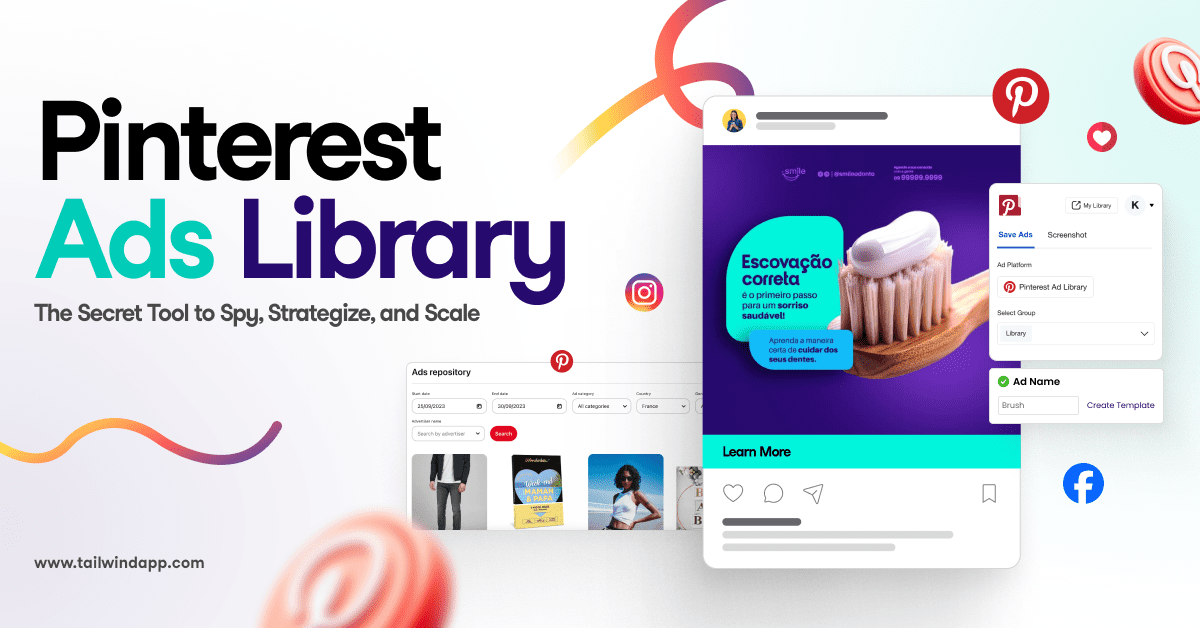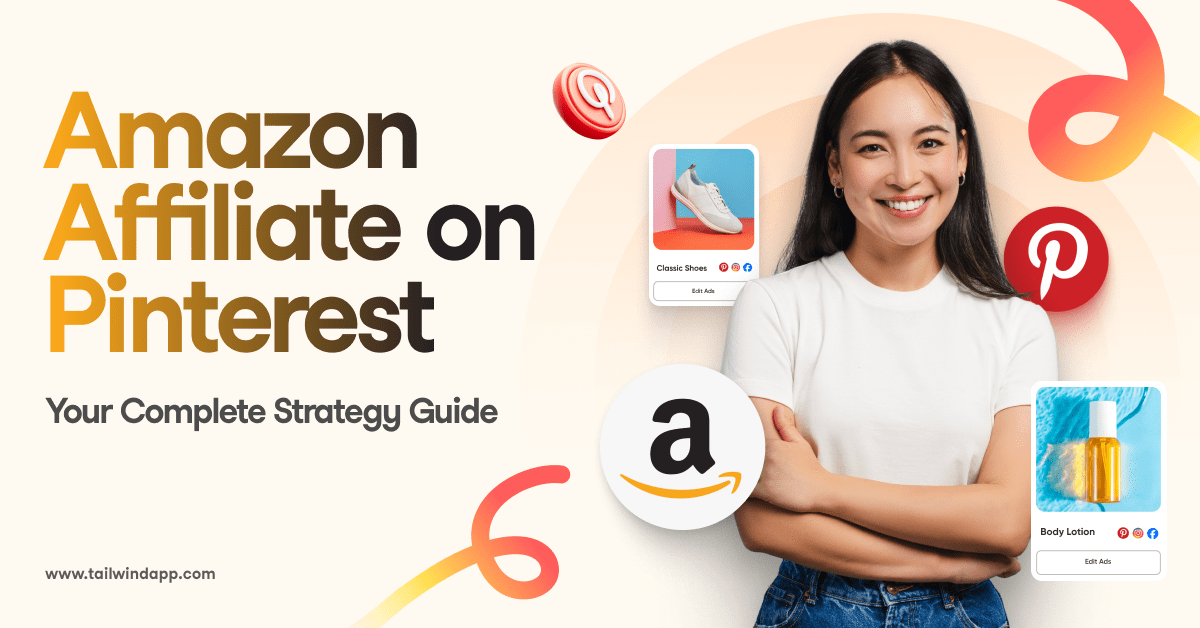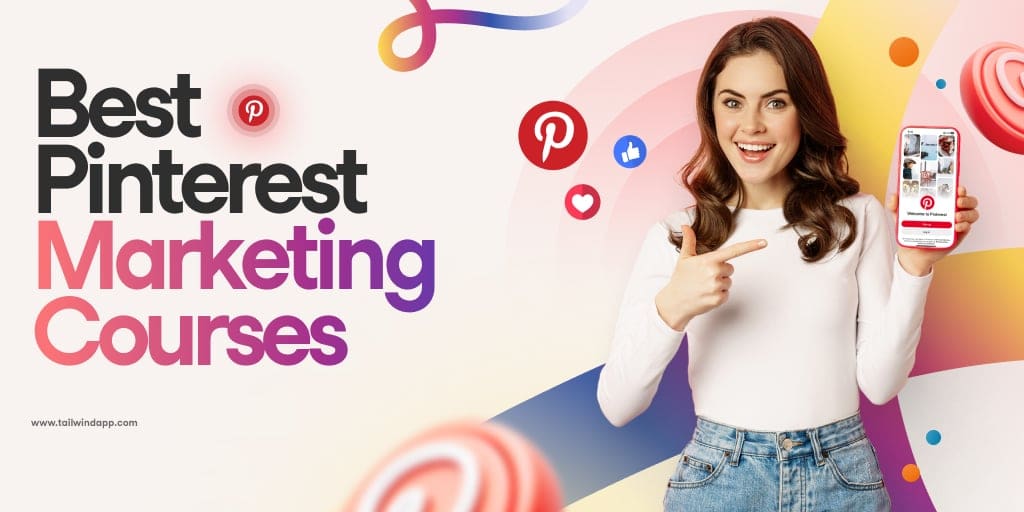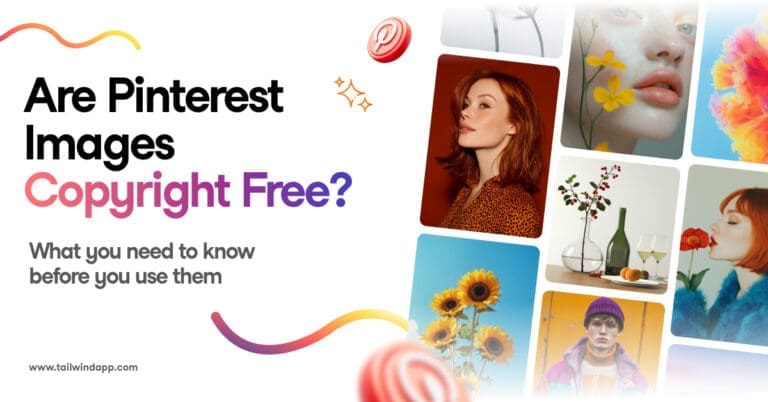Have you seen those perfectly planned feeds on Instagram with 3 pictures in a row forming one larger image? Ever wondered how you might be able to recreate the look on your own Instagram account?
Maybe you desire that collage look or crave a row by row theme for your Instagram. Or, maybe you simply want your photos to complement each other more! Either way, we’re sure you won’t want to pass up the chance to make your Instagram more follow-worthy.
Any way you slice it, we’re covering the basics with a row-by-row Instagram theme tutorial!
We’re giving you the play-by-play on:
- Creating and planning a row by row Instagram grid with the Tailwind app,
- Teaching you how to upload 3 photos on Instagram together
- Giving you tips and tricks for keeping your Instagram theme pristine
Ready? Let’s get started!

Step One: Prep Your Three Picture Instagram Posts
First, you’ll need to do some brainstorming about what you’re looking to create.
Are you willing to commit to this strategy for your entire feed? Or is this a special occasion on Instagram, with three pictures in a row promoting a product launch?
Once you have your plan down, you’ll need to decide what content you want to post. Do you have 3 (or 6, 9, or 12) individual images you want to post together?
Or do you want to split your photos into 1:1 squares to form a giant square on your Instagram feed?

How do you split a picture into 3 equal parts on Instagram?
If you choose the split photo route, you’ll need to use a tool to divide your photo into equal parts.
Related: 4 Best Instagram Photo Splitting Tools
Simply upload your photo to the tool (We used PicSplit, but there are plenty of free Instagram photo splitters available!), choose the number of parts you want it divided into, and click Save.
The tool then crops the image and formats it as multiple images you can directly upload to Instagram– or save yourself even more time and schedule it ahead of time with an Instagram planning tool like Tailwind!
| Psst… When trying to decide how to break up your original image, keep photo orientation in mind. Multiple photo grids of 3 or 6 images work great for landscape and panoramic images. For portrait style or square images, a 9 or 12 square grid is usually the way to go. |
Don’t forget- you can also try cropping your pictures beforehand, to keep the focus on the most important part of the image.

Step Two: Upload Your Split Images to Tailwind Instagram Grid Planner
Now it’s time to upload your split images to your Tailwind grid planner!
The grid planner makes it super easy to upload each photo individually exactly where you want it. Just click the 
| Tip: Skipping a scheduler? If you’re posting your photos directly to Instagram, post the last image first. Instagram profiles display the images in order of recency from left to right for each row. |
Step Three: Arrange, Schedule and Post Your Instagram Posts in Threes
This is where you’ll be super glad you have Tailwind for Instagram.
On the Instagram app itself, you can preview each post before you tap share, but you won’t know how it looks with the rest of your feed until it’s already there.
With Tailwind, you can preview your posts and easily plan your Instagram feed to get the ideal look. Just drag and drop your posts to move them around, and lock them into place when you feel good about your 9-grid!

If you want to change the days your images will be posted, just drag and drop them to the correct slot on your grid planner. The best part is the posting times are already optimized for your audience with our Smart Schedule!

Tips For a Clean Row-by-Row Instagram Theme
Now that you have your images split up, you’re going to want to keep your Instagram profile looking clean and organized as you unveil your new theme.
Read on for Tailwind’s best tips to help you do just that.
1. Figure Out How Often to Post Your 3 Pictures to Instagram
You’ll have to decide whether you want to stagger out posting your pictures or post all three at the same time.
Posting Three Pictures in Row on Separate Days
If you stagger your posts, there will be periods of time where your feed doesn’t have that cohesive look.
Your “three posts in a row” images will be broken up across multiple rows.
It also means your message might not make sense before the other one or two parts are posted which can lead to confusion.
Choose this method carefully. You may build anticipation as the theme emerges. Or, it may create a weaker effect on the three posts overall.

Posting Three Pictures in a Row At Once
If you elect to post all three images at the same time, you run the risk of annoying your audience by spamming their feed with three very similar images at once.
However, this method does ensure your feed theme will always be complete and cohesive anytime someone looks at your Instagram profile page.
When making this decision, think about:
- Whether the three images can stand on their own or if they can only be understood together.
- The overall effect you’re trying to achieve with the three post method.
- Whether you’re dedicated to continuing this method from here on out (sudden changes to your Instagram theme will disrupt your grid.)

2. Use High Resolution Photos
Make sure you’re starting out with high image resolution, and quality photos for this project, especially if you’ll be using the photo splitting tools.
Cropping photos into threes may mean some parts are zoomed in, which can make low-quality images blurred, distorted, or pixelated.
Even if you’re not using photo splitting, it’s likely that your three images will be more zoomed in than they would be as a normal post.
Using high quality images makes everyone happy. Reference an Instagram image size guide to make sure you achieve the quality you need.
“Cropping photos into threes may mean some parts are zoomed in, which can make low-quality images blurred, distorted, or pixelated.”
3. Use Carousel Posts to Include 3 Pictures in One Post
If you’re not having success on Instagram with 3 pics in a row or want to feature close-up details that might not be obvious from the profile feed, consider using an Instagram carousel post for the same effect!
Instead of scheduling each piece of your split image separately, turn it into a seamless carousel post that your followers enjoy.
Plus, you can now schedule and post Instagram carousels with Tailwind!
Schedule Your Instagram 3 Pictures in a Row Online with Tailwind App
Whether you’re trying to cultivate a row by row theme, create carousels, or post individual photos from your camera roll, Tailwind has the tools to make tackling your social media easy and saving time inevitable.
Between Visual Planning, Smart Schedule, caption help, Hashtag Finder, and Auto Post, uploading multiple photos to your Instagram has never been easier.
Be sure to start your free trial of Tailwind for Instagram if you haven’t already!
FAQs
Should I post in 3s on Instagram?
Posting Instagram photo splits in threes is a common way to use the layouts of Instagram profiles to create a balance with the ratios already in place. We’ve seen how stepping out of the rule of 3s can create an aesthetic imbalance on a profile unless done creatively to counteract the imbalance of threes.
On that note, however, it is known that because Instagram split photos are more for the purpose of creating an engaging Instagram profile, the same user experience does not translate when each static post appears on your followers’ Instagram feeds when it’s first live.
The original static post when it appears in followers’ feeds upon posting only shows a portion of an image and with little context as to why. Posting split images on Instagram can lead users to confusion and easily make them scroll past your post. This can create less engagement with your posts and your overall Instagram profile if you use split images on a regular basis.
This is worth keeping in mind when considering whether these types of posts work with the purpose of your Instagram feed and how important engagement is to your profile or brand.
How to split a photo into a swipeable panorama on Instagram?
Swipeable panorama images on Instagram are where you can split an original panoramic photo into multiple images so that users can swipe to view the full panorama on a static carousel Instagram post.
Swipeable panorama images are different from Instagram photo splits because the series of split images are posted in a single static post in a carousel while Instagram photo splits are respectively posted as individual static posts.
Similar to Instagram splitter tools, there are specific tools to create Panoramic images tools for Instagram. It is also possible for Panoramic images to be split using the previously mentioned free tools for splitting Instagram images.
The way that you can use Instagram photo splitters to create panoramic carousel images is by first using a tool like Photoshop to crop your panoramic image to a 3,000 pixel by 1,000 pixel ratio. From there, you can use any photo splitter tool with specifying you want 1 row and however many columns you desire.
If that sounds like a lot of extra work, a panoramic image splitter tool may be the simplest and most straightforward way to split a photo into a swipeable panorama on Instagram. Here are a few free tools for splitting a panoramic image for Instagram:
- Panogr. Available on iOS.
- Pannify Insta Panorma. Available on Android.
- Panora. Available on iOS.
- Unsquared. Available on iOS and Android.
- Panols. Available on iOS. Currently priced at $1.99.
- Panora Split. Available on Android.
Panorama Split for Instagram for Pc. Available on Windows and Mac desktops.