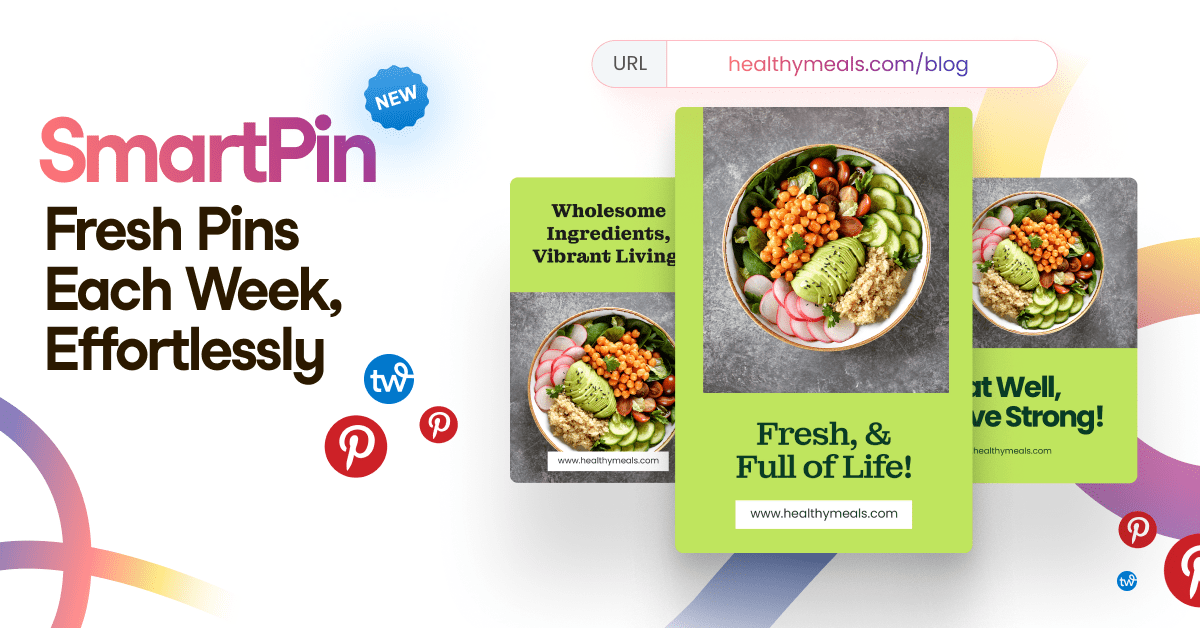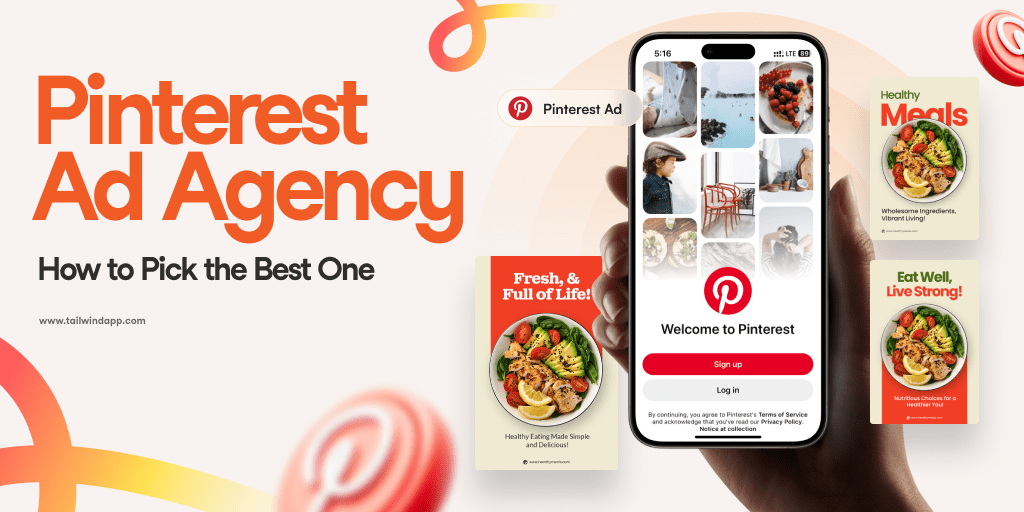Psst, did you know you can save, download and share not only your own Instagram Story but other accounts Stories too?! (Well, you may not be able to download someone else’s Story directly, but we’ll get into some legal workarounds later.)
Instagram Stories are great at boosting your engagement, helping you maintain growth, and driving sales. And since Stories only last 24-hours, it’s a good idea to download, archive, and share them before they’re gone forever, and you potentially lose all your creative, hard work.
Additionally, with how much creativity can go into Instagram Stories, it’s a great place to find inspiration from other accounts. And you may even want to download someone else’s Story to help spark some ideas for your own Instagram Story. Or share another account’s Instagram post in your Stories to spread the love.
If you’re not sure how to download, share, or save Instagram Stories, then you’ve come to the right place because I’ll be walking you through each right down below.
How to save and download your Instagram Story
There’s plenty of perks to saving your Stories, and at the very least, archiving them! For one, you can repurpose them for later, whether it’s in a post, Story, or Highlight. (PS, we have a blog post on how to edit and delete Instagram Stories and Highlights!)
You can also use them for inspiration and ideas for future Stories. And hey, maybe you can even make a scrapbook out of your Stories one day. Regardless of the reasoning, saving and downloading your Stories to your iPhone or Android camera roll is easy peasy.
Let’s break it down three-step-style right meow.
How to save an Instagram Story:
Step 1: After posting your Story, click on your profile picture to view it again. From there…
Step 2: Click the three-dot logo in the bottom right corner with the word More written under it.
Step 3: Press Save, and then your Story will be saved to your camera roll.

See, what did I say? Easy peasy lemon squeezy.
Plus there’s always the option to archive your Stories on Instagram to save room on your phone.
How to automatically Archive your Stories:
Step 1: Go to your Instagram account.
Step 2: Hit the three horizontal line button in the top right corner.
Step 3: Press Archive.
Step 4: Click the three-dot ellipses in the top right corner.
Step 5:Choose Settings.
Step 6: Swipe the option to Save Story to Archive.
But, what about other people’s Stories? Let’s say you see a Story you want to reshare or save, whether it’s an inspiring message, has useful information, or you find it creatively beautiful.
Well, can you save a photo/video from another account? While there may be some legal technicalities and technical holdups, there are a few workarounds that I’ll dive into down below.
How to download someone’s Instagram Story
Let’s say you’d like to save someone else’s Story to your phone. Right off the bat, Instagram’s Community Guidelines states that while you can share a public account’s post or Story, a private account is slightly different. And a general no-no is screenshotting or screen recording and then reposting without due credit, which would violate intellectual property rights. And when it comes to saving content onto your phone, technically, you need written permission to do so.
But, let’s say you have written permission and you’re wanting to save someone’s content for creative or other purposes. First off, for photos, the easiest option is to take a screenshot.
How to take a screenshot of someone’s Story:
Step 1: Click on the account’s Story, which you can do either on their profile or on your home screen.
Step 2: Navigate to the Story you’d like to screenshot.
Step 3: For an iPhone simultaneously hold down the side button and the volume up button. For an Android hold the volume down and side buttons down. And BAM, screenshot.
The screenshot will save directly to your camera roll. However, if it’s a video you want to keep then, that’s a slightly different story. And for that, I recommend screen recording.
How to take a screen recording for video:
Step 1: For both iPhone and Android, swipe down on your screen and hit the screen recording button.
Step 2: Navigate to the video and boom, it’ll be recorded to your camera roll.
Step 3: To stop the recording, swipe down again and hit the screen recording button one more time.
Just keep in mind that downloading someone’s content requires written permission! And if you plan on resharing to your account, always tag the original poster. Pretty simple, right? So how about sharing someone else’s post to your Instagram Story? Are there even perks to repurposing another account’s content, and should you share your competition with your audience?
Well, friends, I’ll answer that in the next section. Let’s commence.
How to share an Instagram post to your Story
A great way to maintain followers and grow your audience is by sharing similar accounts to your Stories. Want to know why that is? Well, people follow you because they’re interested in your niche, so by sharing other accounts, they’d be interested in you’re exposing them to more content they’d enjoy. And it gives you some easy content to put out there, especially when you’re scrambling for Story ideas.
Sharing other posts to your Stories also shows that the competition doesn’t threaten you and that you believe there’s room for everyone at the table, making you even more likable! Plus, that account could potentially give you a shout out too. See, it can be a win-win!
So, how to share an Instagram post to your Story:
Step 1: Go to the post you’d like to share.
Step 2: Press the “paper airplane” button directly under the post.
Step 3: Click Add post to your story. And voila.

When you click on the paper airplane, there’s also an option to send the post to other accounts through a Direct Message. However, keep in mind that if the Instagram post is from a private account, only their followers will see it. Now sharing an Instagram post is easy as pie, but what about sharing someone’s Instagram Story?
How to share someone’s Instagram Story
There’s a few ways you can share another account’s Story directly to your Stories. The most common and easiest way is if it’s a Story you were tagged in.
If someone tags you in their Story, it’ll pop up in your Direct Messages from them. From there, you can press on the Story and choose to share it to your Stories as well. Boom.
The second most common way is to share someone’s Story as a Direct Message. Again, this only works if they’re a public account or if you’re sending it to someone else who follows that same private account.
How to share an Instagram Story as a Direct Message:
Step 1: Click on the account’s Stories and get to the one you’d like to share.
Step 2: In the bottom right corner, you’ll see that little paper airplane button again. Click it.
Step 3: Choose who you’d like to send it to.
Step 4: Press Send.
And like magic, that Story will be sent as a Direct Message to your chosen recipient(s).
But what if you’re not conveniently tagged in a Story you’d like to share AND you have written permission from the account? Well, you can either take a screenshot if it’s a photo or do a screen recording if it’s a video. From there, it’ll be saved to your phone, where you can upload it to your account. Just don’t forget to credit the original poster!
Instagram has nifty tricks for sharing Instagram Stories
Instagram has made it incredibly easy to share and repurpose content, encouraging people to continue engaging on their app and grow their audience while making lasting friendships. With a few tweaks, you can be sending your sister cat videos, sharing a post to your Stories that made you tear up, and save your very own Stories to your camera roll for later use (or, you know, a scrapbook).
Regardless of how you use the app, they make it as convenient as possible to find, share, create, and save content is pretty incredible. How do you like to share content in your Stories? Comment below, and maybe you’ll spark some new ideas!
Later, gators.