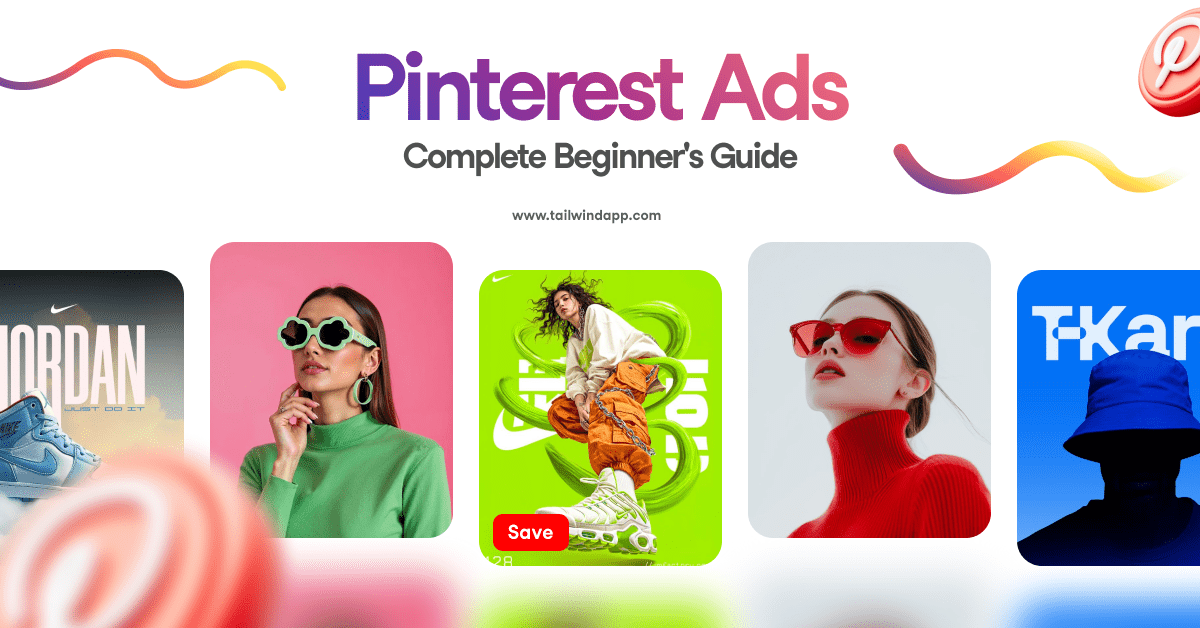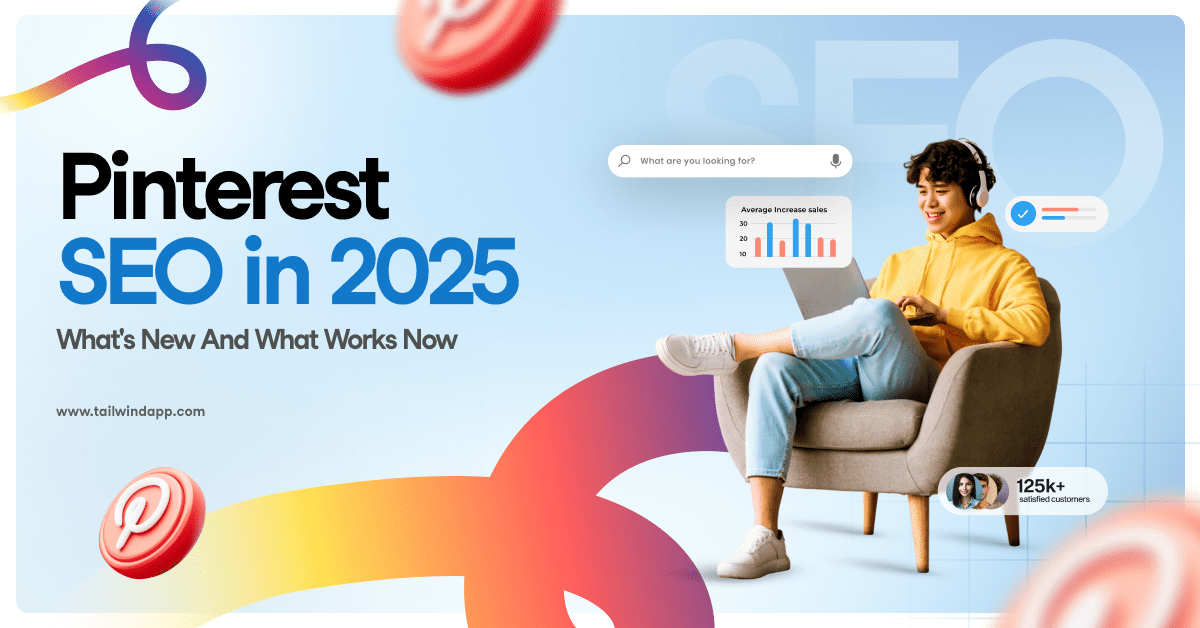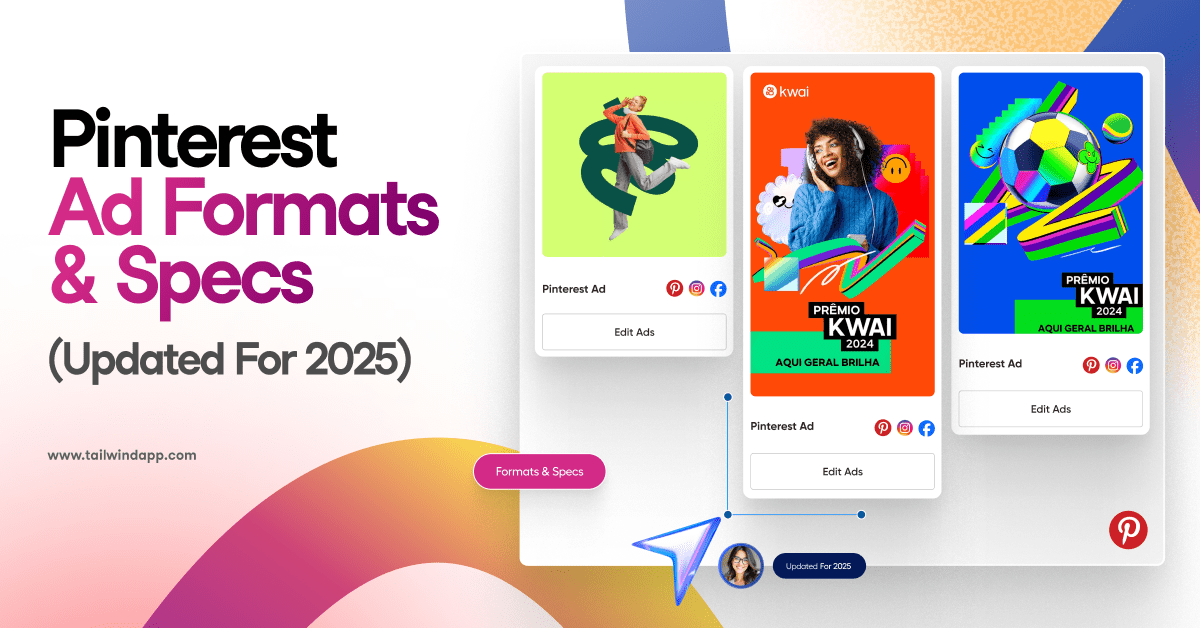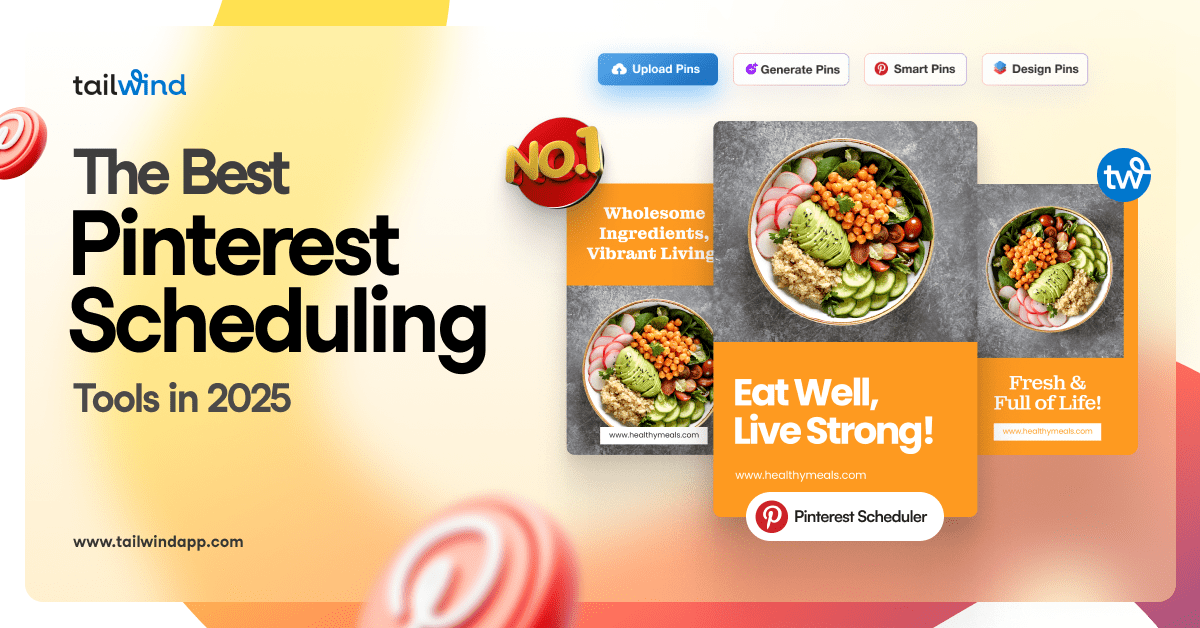So, it happened. You posted to your Instagram, only to see a mistake in your caption, location, tags or in the photo itself!
Now you’re wondering how to edit an Instagram post after posting — and you’ve come to the right place.
Whether you need to correct a spelling error or add a missed photo to a carousel post, we’re covering all the major mistake-prone spots, including captions, locations, tags, and photos.
In this article, you’ll learn how to edit each of these four categories with step-by-step instructions.
Don’t worry; you can fix your Instagram mistakes faster than you can say, “No one saw that!”
Let’s get to it!
How Do You Edit The Caption, Location, and Tags On An Instagram Post?
First things first. If you’ve messed up your location or tags or need to know how to edit your Instagram caption, here’s the way to fix them:



- Find the Instagram photo you want to edit
- Tap the three dots at the top right of the photo
- Tap Edit on the drop-down menu that appears
- Press the detail you want to edit. You can make changes to:
- Instagram photo tags (bottom left)
- Instagram Alt Text (bottom right)
- Location (Top Left)
- Caption
- When you’re finished, press Done (iOS) or the checkmark (Android).
But wait! There are a few things to keep in mind when you’re editing your caption, especially if you’re trying to fix formatting or line breaks!
If you’ve posted your caption and it’s one wall of text, you can add spaces to your caption by hitting the return key after each paragraph.
Just make sure you remove any hidden spaces after the punctuation at the end of your sentences, or Instagram will ignore your line break!
You may even have to remove an emoji (at the end of your sentence) in order to get it to work.
Sound annoying? It is. There’s good news though!
You can avoid formatting issues entirely by using the caption tool in Tailwind for Instagram! Our formatting tool allows you to add a clever caption and select your favorite emojis with ease from the Emoji Picker keyboard.

It also automatically removes the pesky space that appears after an emoji on your smartphone keyboard.
Not only that, but our caption tool also preserves your line breaks!
Well, unless you hit the Space key after the end of your line! 
Want to try it for yourself? Snag a free trial of Tailwind for Instagram today — no credit card required!
Can You Edit A Picture On Instagram After Posting It?
You may be searching the web, desperately trying to find out how to edit Instagram photos after posting.
Here’s the bad news: you can’t. Unfortunately, you have one shot to add the right filter, crop or adjust your photo before it goes live. Instagram doesn’t currently support any features to edit your photos after you post.
If you’ve messed up your favorite photo before sending it to your feed, your best bet is to delete and re-upload.
Make sure to copy and paste your caption before you do this, so you don’t lose all your hard work — and hashtags!
I’m sorry we don’t have better news here. To cut down on room for error, make sure to edit your Instagram photos thoroughly before posting.
Can You Add A Photo To An Existing Post?
So, can you add photos to an Instagram post after you’ve posted it? No, you can’t. Unfortunately, this capability isn’t available on Instagram OR in Facebook Creator Studio yet (although it’s certainly been requested!)
Missed out on adding a key photo or video to your latest carousel post?
You’ll want to delete or archive the post as quickly as possible and re-upload the correct series.
Pay close attention to each frame and swipe through a few times to double-check before you post!
This will help you keep track and catch mistakes before they go live.
Plan, Schedule, Publish Your Posts In One Place!
In fact, one of the best ways to combat pesky mistakes on Instagram posts before they cost you time and energy is planning and scheduling your content in advance!
That’s where our all-in-one tool comes in!
Tailwind’s Instagram publishing tool allows you to tag your images, set your location, and format your caption perfectly the first time around.
Plus, you can crop your photos and check how they’ll look in your feed with our 9-Grid preview tool!
If you want to create the perfect post — from locations to hashtags and everything in between — sign up for a free trial of Tailwind for Instagram now.
You’ll have access to all our pro features for 30 posts, and the best part is, no credit card is required! What are you waiting for? Test it out for yourself!