
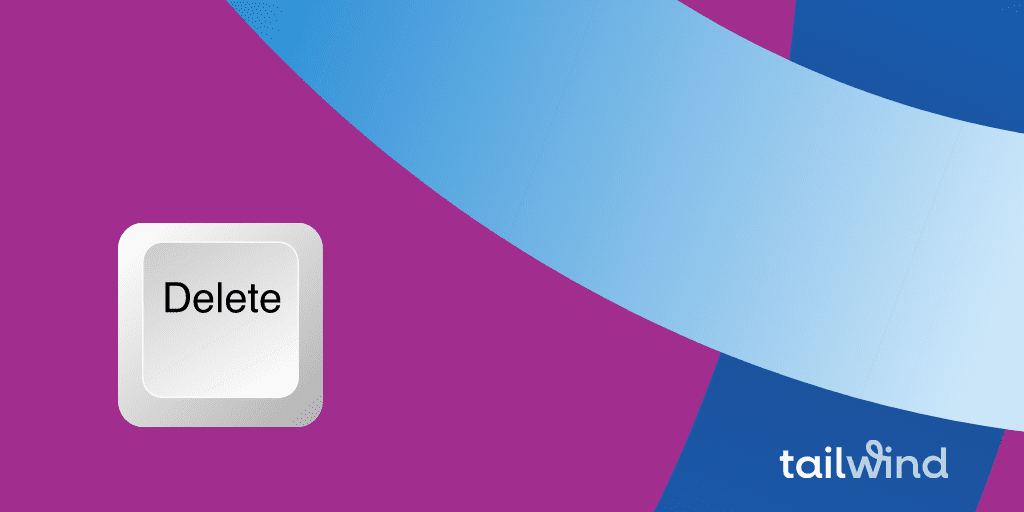
Looking for how to delete Pins on Pinterest — or perhaps the best practices for deleting Pinterest Boards? Maybe you just want to know how to unpin on Pinterest permanently. We’ve got all the answers and how-to’s you need.
In this post, we’ll give you step-by-step instructions for how to delete Pins and Boards from your phone or on desktop.
Most importantly, we’ll help you decide if you really need to delete those Pins or if there’s a better way to handle your content.
When you delete a Pinterest board, you permanently lose all its Pins and any followers of that Board.
If you delete Pins, they’re also gone forever. Since deleting Pinterest content will impact your followers, don’t take the decision lightly. In fact, there are only three reasons you should delete Pins or Boards!
Tread carefully before going on a deleting spree! There are only three instances in which deleting content is absolutely necessary:
If your reason for deleting your Pin isn’t listed above, chances are you’d be better off with a less permanent solution for removing boards and Pins like archiving.
Archiving Pins are a fast, temporary fix for how to remove Pins from Pinterest.
Archiving Pins or Boards makes them invisible to your audience, and you won’t get notifications or recommendations about saved Pins or Boards while archived.
However, if you change your mind, you can always unarchive them! Plus, archiving saves you time when making content if you can reintroduce the pin later.
To archive a Board or Pin, just tap the edit icon (gray pencil) and click “Archive.” When you scroll to the bottom of your Boards, you’ll see the archived section.
To unarchive a Board or Pin at any time, just tap edit again and click “Unarchive.”


Sometimes Pinterest users want to do a little spring cleaning or focus on their most beautiful Pins. While we don’t recommend this — it’s more useful to spend your time creating new content — it’s not hard to do.
Here’s how to remove multiple Pins from a desktop:
You can also manage your Pinterest account from a mobile device, which includes the move copy, delete, and archive features!
Here’s how to delete Pins on the Pinterest mobile app:
To delete a Pinterest Board or Boards from a desktop, here’s what to do:
To delete an individual Pin:
Psst… thinking about deleting a group Board? You’ll find instructions and more details in “How to Find, Join, and Pin to Group Boards.”
Want to make the most out of your Pinterest account? View our FREE Pinterest for Business webinar!
In this training session, you’ll learn how to:
Plus tons of other incredible information! What are you waiting for?
Ready to make marketing on Pinterest a snap with Tailwind’s publishing tool? Sign up now to start scheduling Pins to the Boards you love. ❤️
Learn how to become an Amazon Affiliate on Pinterest and maximize your earnings with Tailwind's…
Learn how to effectively use Pinterest for Amazon affiliate marketing and increase your earnings with…
Discover how to turn your Pinterest account into a profitable affiliate marketing tool with the…
Learn how to strategically use Pinterest to drive traffic and conversions with a well-designed funnel.…
Discover the latest trends and techniques for successful Pinterest marketing in 2025. Learn how to…
Learn how to use the power of Pinterest to drive long-term traffic and sales for…