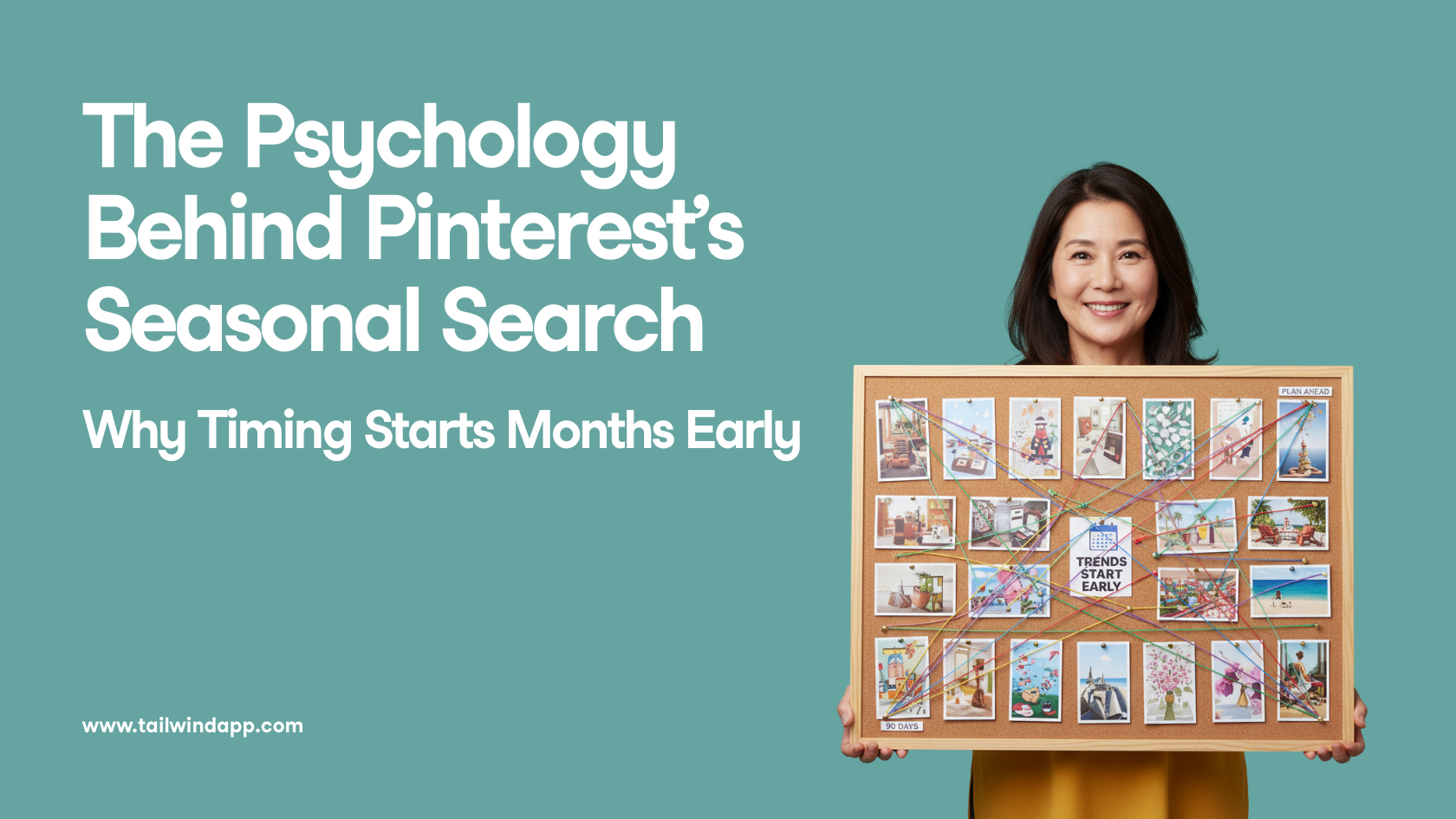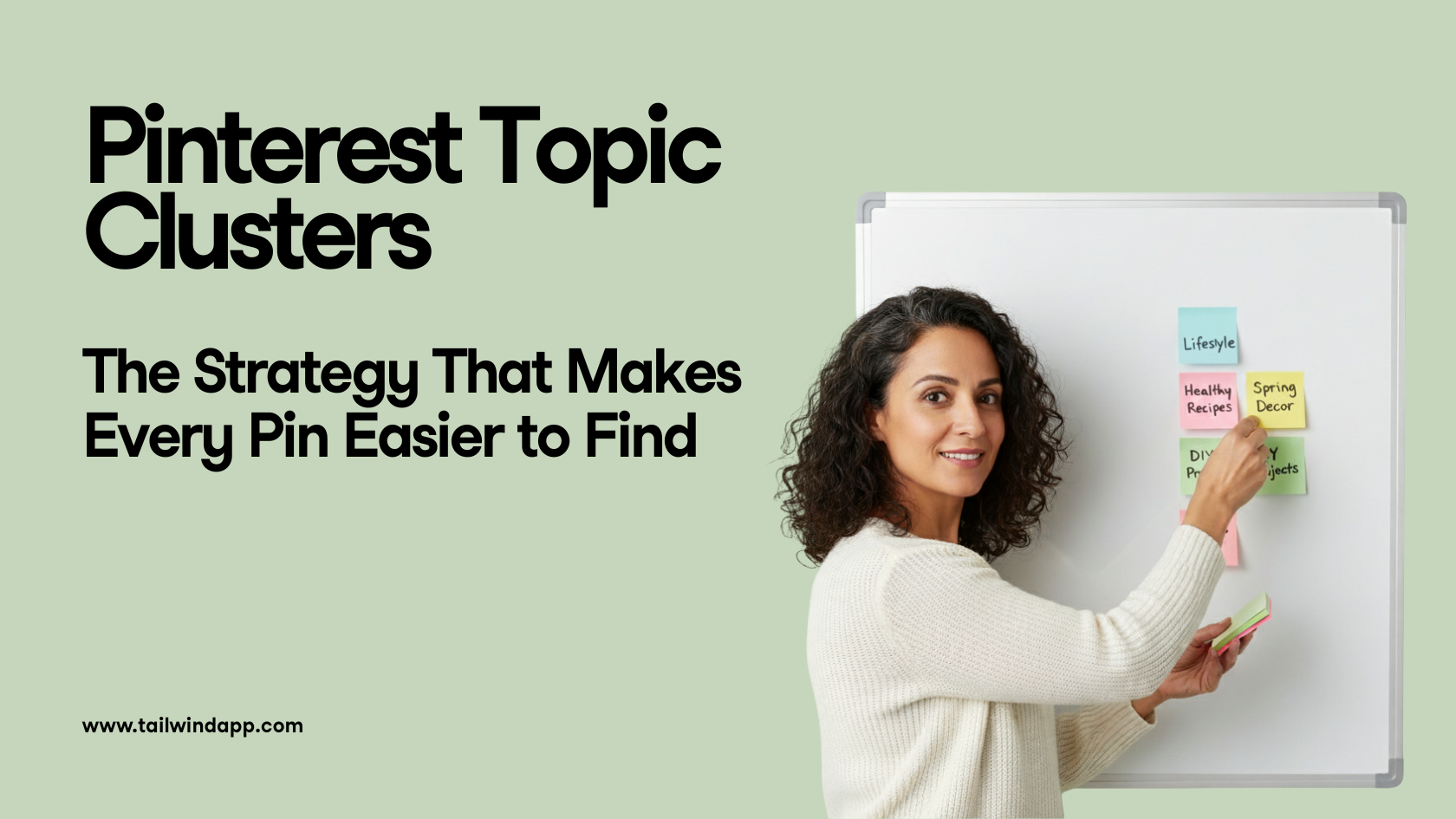It’s spring cleaning season , and this year we’re cleaning up more than our closets. If you’ve been scrolling through your Instagram profile feeling a little uninspired, it might be time to change your theme on Instagram.
An Instagram theme change takes some planning and foresight .
Whether you’re planning to change the dominant color or filter of your photos, or you want to completely reimagine your content, it will take a well-executed transition and a clear new direction to avoid losing followers.
Today we’re talking about how to change your theme on Instagram: dos and don’ts, the essential tools, the best methods, and how to get your theme scheduled and ready to post.
How to Change Your Instagram Theme (Dos and Don’ts)
You can change your Instagram theme without losing that beautiful feed you’ve planned so carefully, as long as you follow a few guidelines.
- DO: Plan your new theme in advance.
- DO: Prepare a full 9-grid of daily content to post after your transition to push the old theme down.
- DON’T: Change your theme randomly with no plan and no new content lined up.
- DON’T: Pick a theme that doesn’t match your typical content color or styles—unless you’re changing everything!
How to Change Instagram Theme Color and Style in 5 Steps
From an idea to a spotless new 9-grid, there’s only five simple steps!
But before we get started, let’s think about your goal with your new Instagram theme.
Are you making a gradual change with the seasons so your feed feels current? ☀️
Are you changing your theme to highlight a specific campaign, product, or content shift? Are you switching to a new way of editing photos? Or are you just looking to mix up your Instagram color theme?
Establishing why you’re changing your theme will help you figure out the best way to transition and communicate the shift to your followers.
For example, a gradual season change should feel seamless to your followers the way real season changes do.
But a pivot to highlight a piece of content or a brand shift should draw attention, you’ll want your followers to notice the change right away.
Step 1: Choose Your New Instagram Feed Colors
The first step to changing your Instagram theme is choosing your new color palette .
Having your new colors in mind will help you decide the best way to transition.
In this example, @alilabelle switched from a film-inspired, washed-out color palette, to a pinker, brighter palette.



She was able to slowly incorporate film photos with more and more pink to ease the transition to her final theme.
Step 2: Decide How You’re Going to Transition Your Instagram Feed Theme
After you’ve picked your color palette, it’s time to plan the in-between.
Whether you want a transition that signals to your followers that you’re changing the theme, or you want a more seamless and gradual transition, planning ahead of time will make sure the right effect comes across.
The following methods are our favorite for transitioning your theme:
Method 1: Use Instagram Theme Dividers
Instagram theme dividers are a row of three photos that show up in your Instagram feed between themes, giving a stark contrast between when your old theme ended and the new one began.
The dividers can be three white images, a photo split into three images, or any other set of images that are set apart from the rest of your feed.
You can find Instagram theme dividers by searching #themedivider on Instagram or Pinterest!
Or you can make your own with an app like PhotoSplit for Instagram.
A theme divider is the best method if your new theme is very different than the old theme, or if you’re trying to draw attention to a particular campaign or event.

Method 2: Change Your Instagram Theme with a Bridge Photo
A bridge photo is the first photo you post when you start a theme change. It has colors from your old theme and your new theme, so it connects the two and makes the change look seamless.


In this example, @kaylynweir has a primarily orange theme, but she uses a few bridge photos with blue and orange featured prominently.
These photos allow her to sprinkle in photos that are predominately blue, like her photos of the ocean, without them looking wonky and out of place in her feed.
Method 3: Blend In Your New Instagram Color Theme Gradually

If you want the least disruption to your feed, you can do a gradual change to a new theme.
This method takes the most foresight and planning your Instagram grid, but it can lead to a satisfying scroll through your feed.
A gradual change works well for slight shifts in a theme like changing your theme along with the seasons, or for a change in filter.
In this example, @designlovefest moved from a pastel, pink color palette to a brighter and bluer palette by slowly posting images with more colors.
She transitions from pink to multicolor, before landing in a blue theme.
Step 3: Gather the Tools You Need to Change Your Instagram Theme
Before you start the change, you’ll want to get all your ducks in a row.
First, you’ll need a 9-grid planning app like Tailwind for Instagram.
This will help you see what your feed will look like when you add new photos, so you can try out different methods for changing your Instagram theme and see what looks best.
Then, depending on how you decide to transition your theme, you might need a few more tools like:
- New presets or color filters
- Apps to edit your photos in your new style
- Theme dividers or a photo-splitting app
Step 4: Plan Out Content for Your New Feed Theme in Advance
Along with those tools, you’ll need your content at the ready!
Before you start changing your theme, you want to have at least 9 photos or videos prepared. Why? You want your new theme can come to life quickly.
Posting a photo from your new theme every day will push your old feed out of the way faster.
Your followers will see your new grid take shape. Plus, the transition will be less obvious as it gets buried by new photos.
Tailwind’s scheduling tool is the perfect place to get your photos, captions, and hashtags ready to go as you’re planning content.
Step 5: Post Your New Instagram Feed Theme to Instagram
It’s time! Launch your new theme by scheduling your theme transition and new 9-grid in Tailwind for Instagram.
With Tailwind, you can see how your photos will look in the feed. You can also prepare captions and hashtags, and schedule your post!
Our Smart Schedule tool will automatically post photos at the best time of day. This gives you more exposure with less guesswork!
Your new feed will be scheduled in no time, then you can sit back and watch it take shape.
Pin Me For Later :