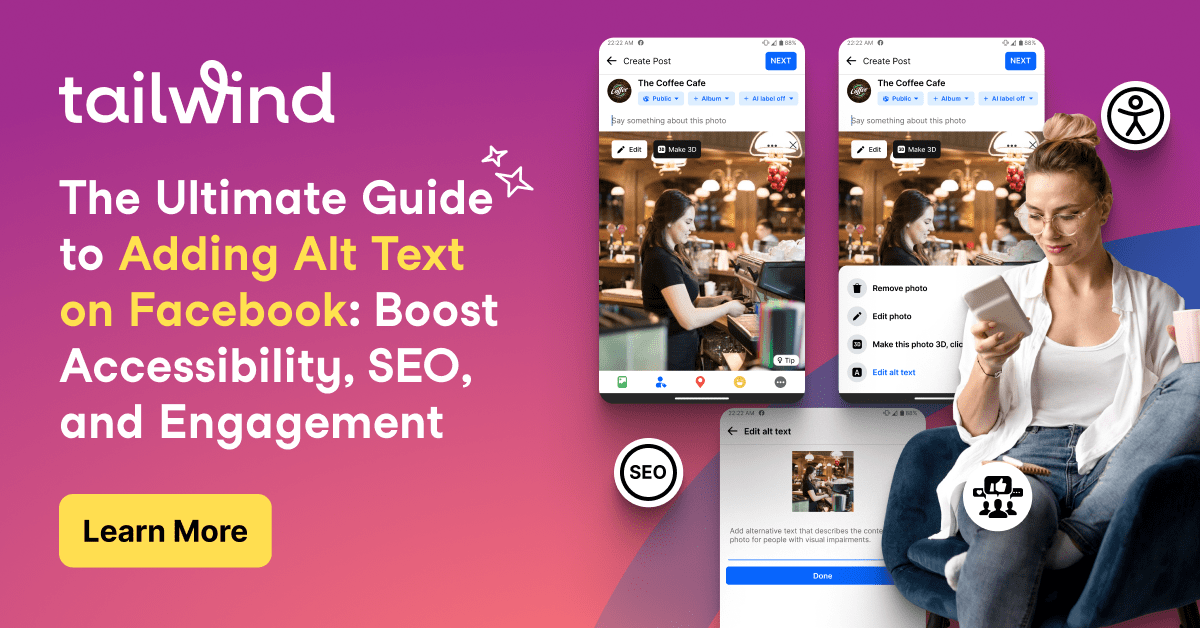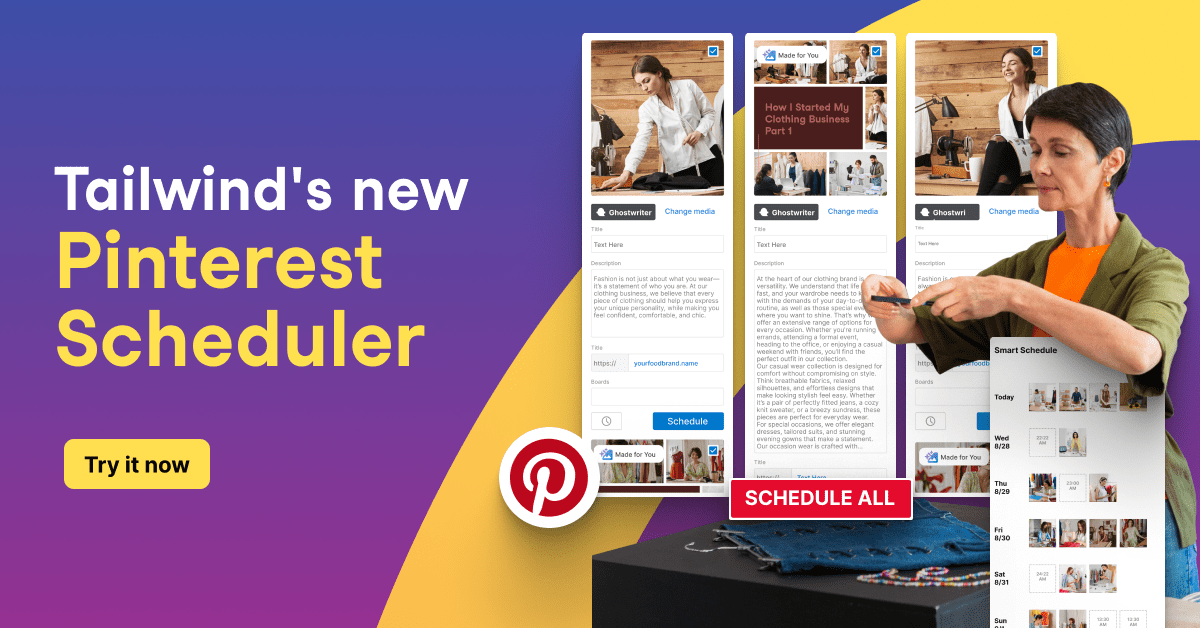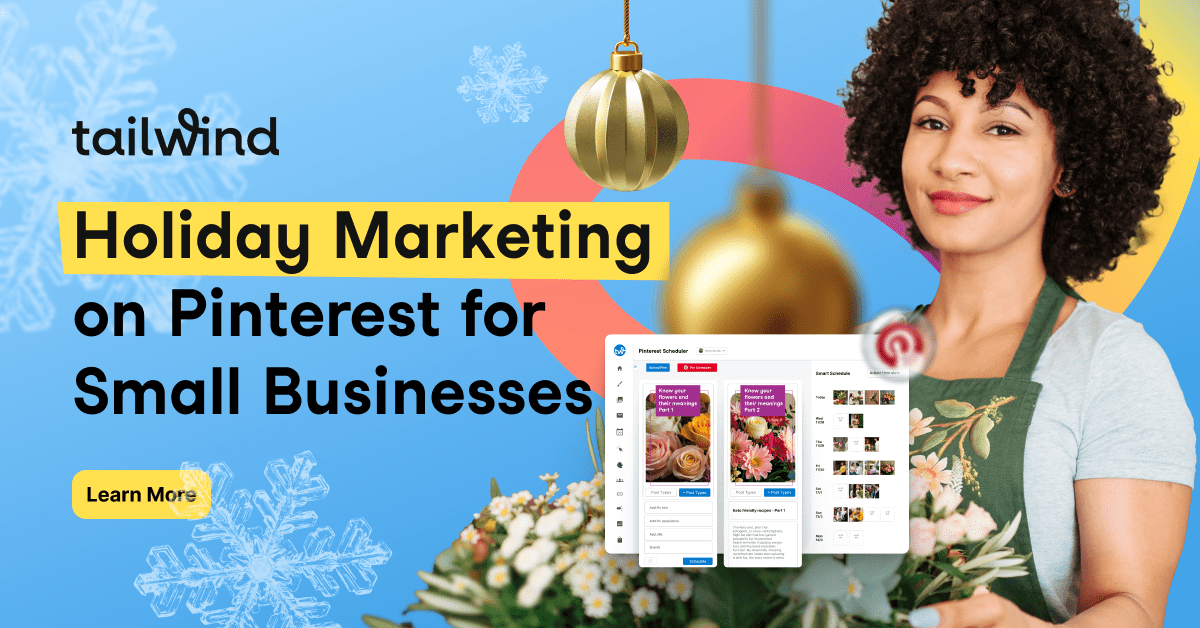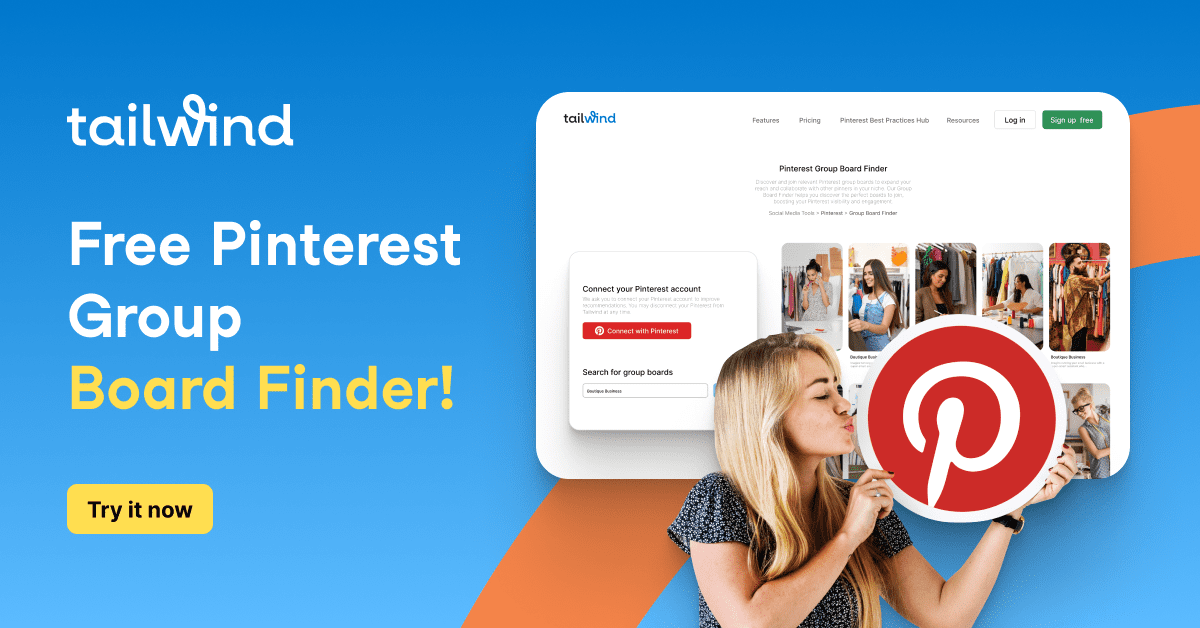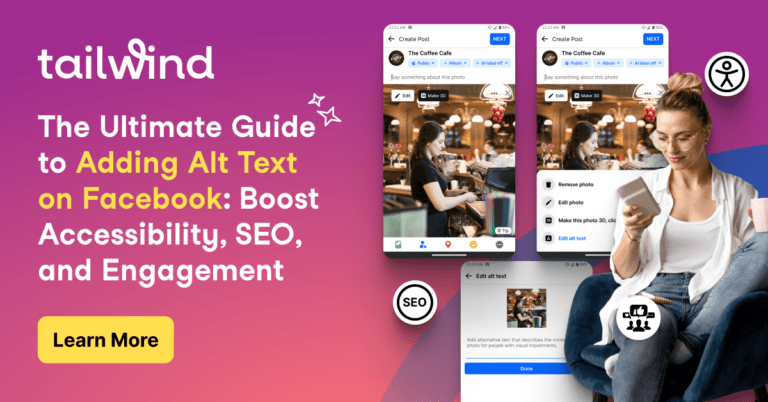The best way to grow a following on and drive traffic from Pinterest is to have a steady stream of content to share that links back to your site. For business owners, this can be a challenge. Their days are busy with the tasks of running their business and it can be tough to find time to create new content.
Sometimes, the answer to this problem is right under their nose. They’ve already done the work they just need to get a little creative.

Unless you’re a brand new business owner or blogger chances are you have some content that you have created in the past for your site or for social networks such as Twitter of Facebook. This old content can be a goldmine when it comes to Pinterest.
Pinterest users are continually on the search for interesting content but that doesn’t necessarily mean that it has to be new. I’ve come across some great pins that link to content that is a couple of years old. What really matters is that it provides value, it’s informational, educational or entertaining.
How to repurpose content for Pinterest
From blog posts:
Take a look at your blog’s archives. Pick out a perl of wisdom or a funny line from an old blog post to share on Pinterest in the form of an image. Sites like PicMonkey, Recite and BeHappy.me make it very easy to repurpose text into pinnable images. For example, I copied some text from a recent blog post and used it to create the images below.
***Time saving and branding tips***
I saved a blank version to my computer so when I want to make more all I have to do is add new text. This also brings a consistent look to my Pinterest tips when I pin them. As I release more of these people will begin to recognize the layout and my logo.
***Bonus tips***
- I’ve included numbers on the top of these images to indicate that they’re part of a series. If someone comes across a higher number, they might be compelled to look for and pin the previous ones too.
- Save yourself some work, share these on other networks too such as Twitter or Google+ on different days to reach a different audience.
- Pin these images to multiple boards if applicable. To reach the most people, be sure to put some time between each pin.
Use your Facebook and Twitter accounts
Do you give advice or answer questions on your Facebook or Twitter accounts? Take a look at those accounts for other sources of text. Here’s an example of something I can use from the Oh So Pinteretsing Facebook page:
Uploading your images to Pinterest
Once you’ve created your image and saved it to your computer, you can upload it to Pinterest in a few easy steps.
1. Start by clicking the + next to your profile image in the top right corner of any Pinterest page.

2. Select the image from your hard drive. Once it loads, assign it to a board and give it a good pin description. You can even include a call to action such as “click for more tips” or “for more help with _______ take a look at our _______ page.” Click Pin it.

3. Once the pin is uploaded, your followers will see it but you’re not done yet. You have to add a link to your pin. If you followers were to click on your pin at this point, it would open a new window with the image on it but not take them anywhere useful.
To add a link to your pin, click on the pencil that appears when you hover over it or just beneath the image when you enlarge it.

Here are a few options of where you can link this to.
- Back to the main page of your site
- To the blog post this information came from
- To the Facebook or Twitter post it came from
- To your FAQ page

I recommend the first 2 options to increase traffic to your site. However, the last option is good if you want to bring attention to those accounts to increase your fans or followers. Click the save changes button to activate the link.
Sometimes we feel pressured to create new content but why not get the most out of the work we’ve already done? Will you be creating new images out of old content?