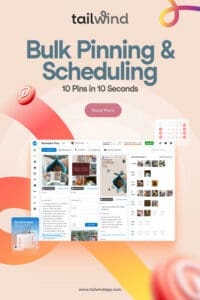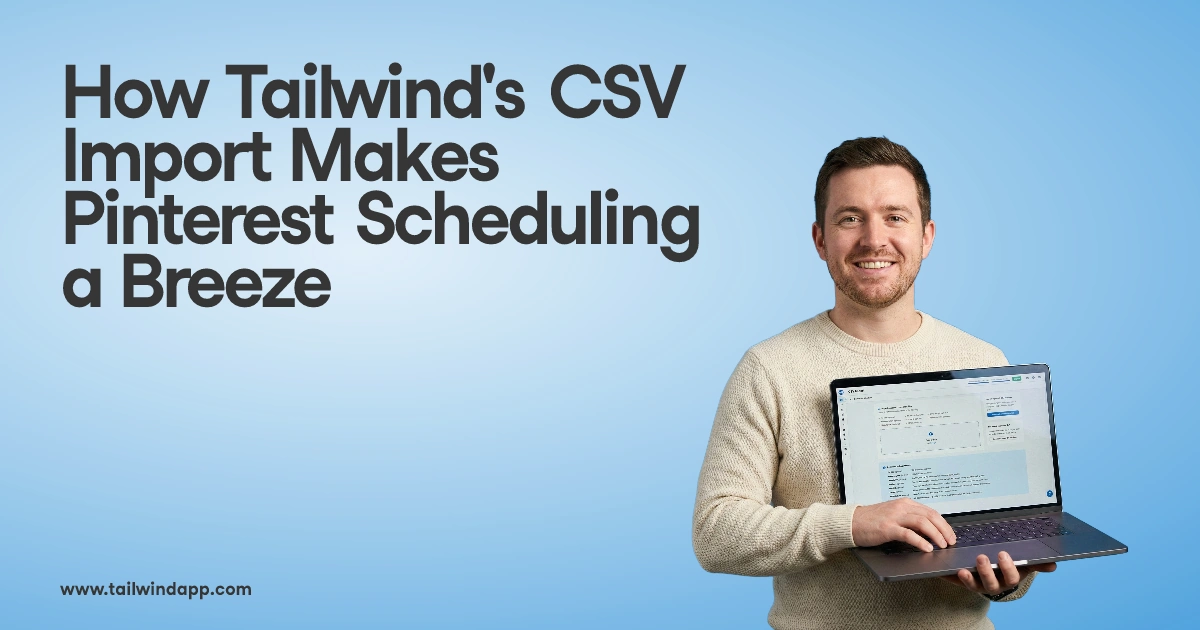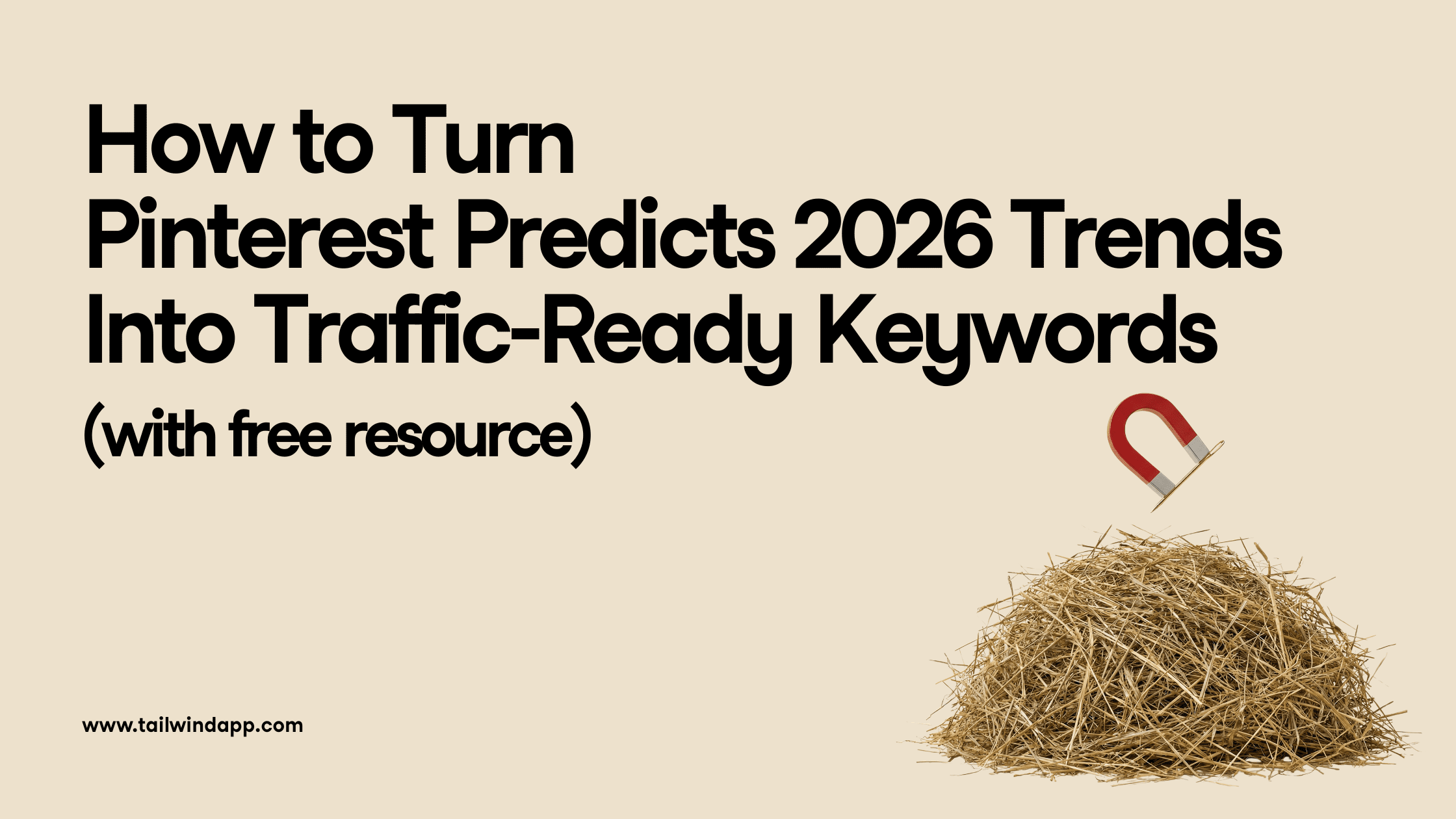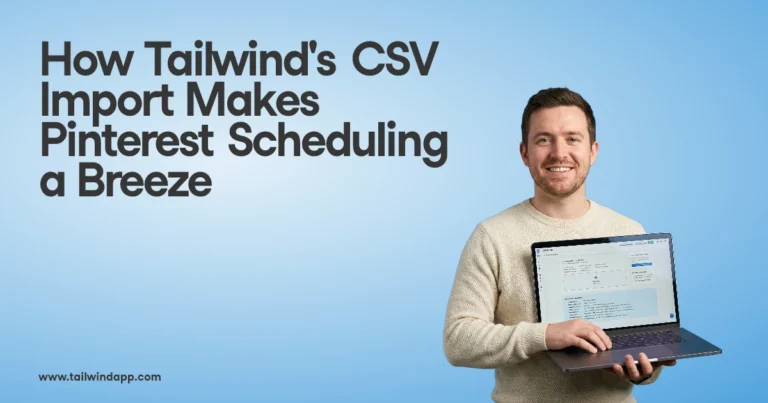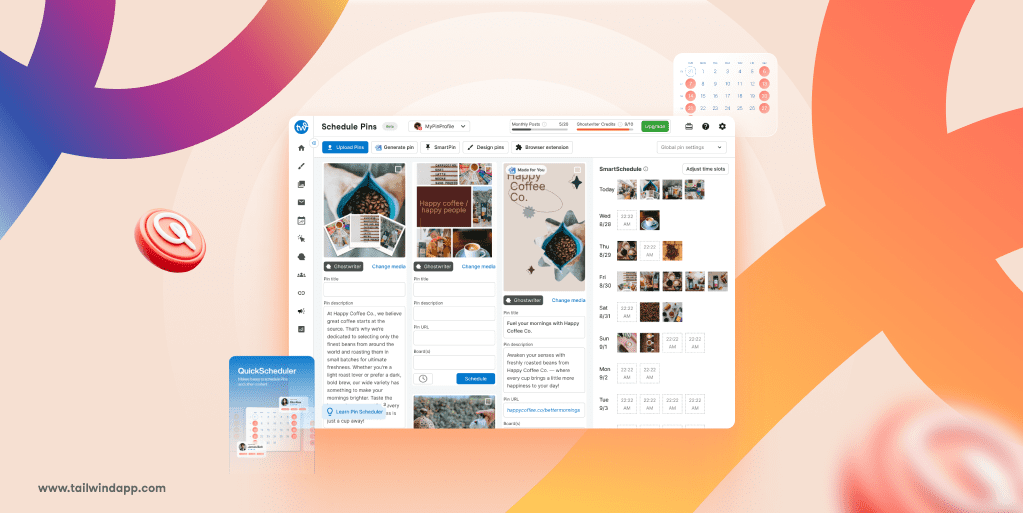
Is Pinterest about quality? Of course it is. But wouldn’t it be better if you could post more posts with ease — therefore giving you more chances of going viral?
To make this an easy process, there is a Chrome extension that makes pinning (with a bit of help from Tailwind) extremely easy.
Bulk Pinning with Tailwind Chrome Extension
Bulk pinning is a powerful way to save time while managing your Pinterest boards. Instead of adding Pins one by one, you can pin multiple images at once, keeping your boards active and organized with minimal effort. With the Tailwind Chrome Extension, this process becomes even easier.
Getting Started with Bulk Pinning
To begin, follow these steps:
1. Sign Up for Tailwind and Install the Extension
Before you start bulk pinning, you need to:
- Sign up for a Tailwind account.
- Download and install the Tailwind Chrome Extension.
Once installed, you’ll see the Tailwind Publisher icon in the top right corner of your browser.
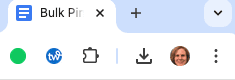
How to Bulk Pin Using Tailwind Chrome Extension
Step 1: Open the Tailwind Publisher
Click on the Tailwind Publisher icon in your browser.
Step 2: Select Multiple Pins
- Whether you’re browsing Pinterest or a blog, click on the images you wish to pin.
- Each selected image will be highlighted with a light blue frame.
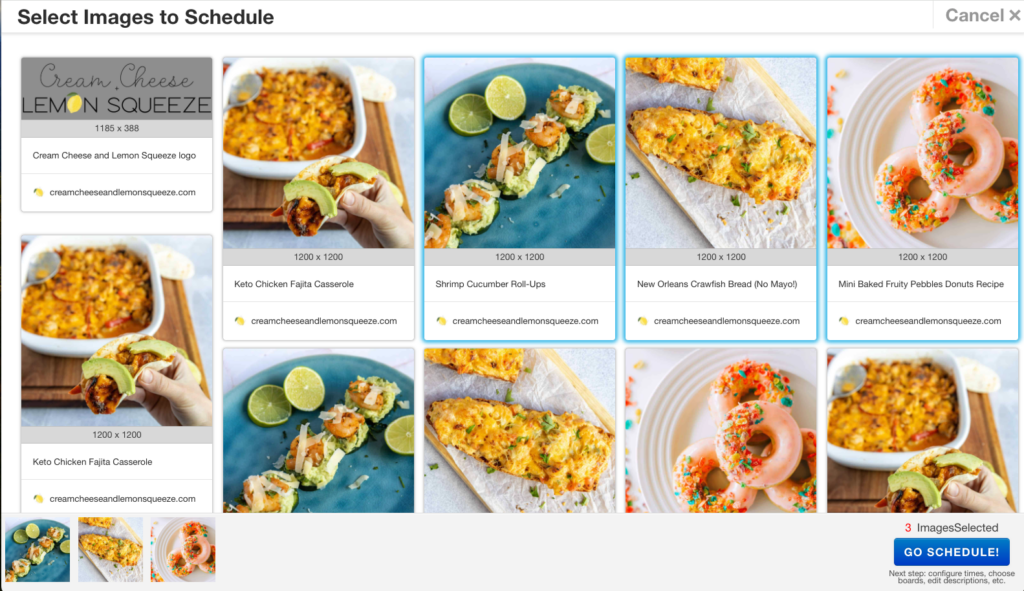
Step 3: Review Your Selected Pins
At the bottom of the page you will see all selected images. Click “Go Schedule” to move to the next step.
Step 4: Assign Boards to Your Pins
A new window will appear where you can:
- Type in the Pinterest boards where you want your Pins to be placed.
- Press “Save for Later” if you’re not ready to schedule yet.

Step 5: Review Your Drafts in Tailwind
- Log in to your Tailwind account.
- Click on the “Drafts” tab on the left side of your dashboard.
- Confirm that all selected Pins are available in drafts.
Step 6: Schedule Your Pins
Once everything looks good, press “Schedule All Drafts” at the bottom right corner. This will queue up your Pins based on your pre-set posting times.
Step 7: Double-Check Your Scheduled Pins
Finally, verify that all your Pins have been scheduled. That’s it—you’re done!
With Tailwind’s Smart Schedule, your Pins will automatically be posted at the best times to reach your audience.
Why Use the Tailwind Chrome Extension?
1. Save Time with Bulk Pinning
Instead of pinning one by one, select multiple images in seconds and schedule them all at once.
2. Seamless Pinterest Integration
Pin from any website or directly from Pinterest without ever leaving your browser.
3. Smart Scheduling for Maximum Engagement
Tailwind’s Pinterest Scheduler automatically posts your Pins at optimal times for engagement, so you don’t have to guess.
4. Easy Title & Description Management
Add descriptions and titles, URL’s, CTA’s and more to your Pins effortlessly while scheduling, keeping your content organized and searchable.
Pinning Frequency Best Practice
Finding the right pinning frequency can boost your productivity and reach on Pinterest. Start by posting consistently.
You might aim to pin daily, but remember, quality is more important than quantity.
A good starting point is 5-10 Pins per day. This keeps your content visible without overwhelming your audience.
Tailwind has a built-in weekly Pin calculator to make it easier to hit your goal!
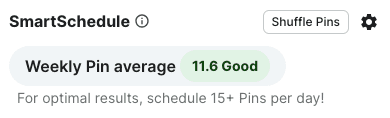
Keep an eye on your analytics. Checking your engagement levels frequently helps identify what works for you. Adjust based on what gets the most interaction.
Timing matters too. Posting during high-traffic times can increase visibility.
Experiment with posting in the morning vs. evening to see when you get the most responses.
Crafting High-Quality Pins
Creating high-quality Pins is essential for grabbing attention and driving engagement on platforms like Pinterest.
Focus on engaging content that stands out and ensures consistency using templates.
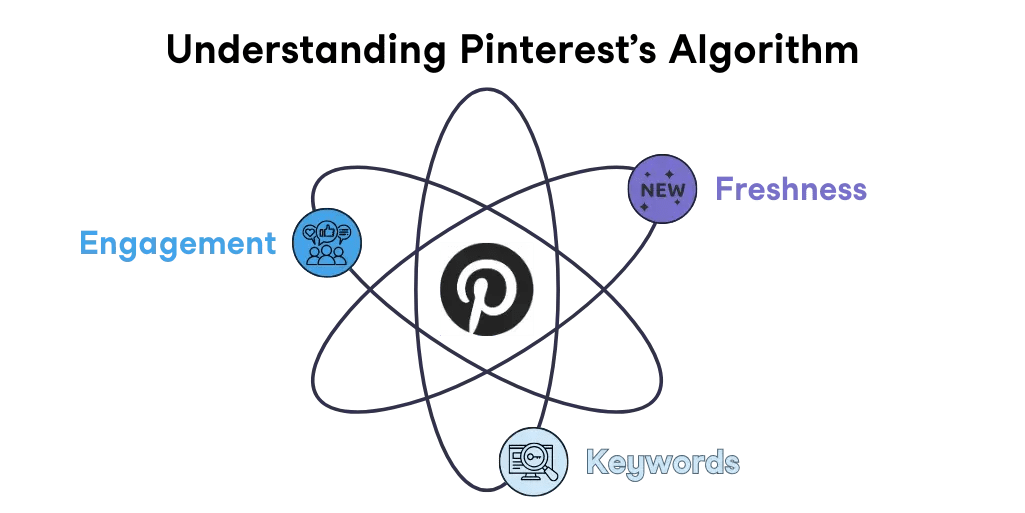
Creating Engaging Content
To create an engaging Pinterest Pin, focus on eye-catching visuals and concise, impactful text. Use colors that perform well on Pinterest and easy-to-read fonts to attract attention. Include a short, powerful message that communicates your idea quickly.
Using a design tool like Tailwind Create can help you craft visually-appealing Pins. High-quality images or graphics are crucial. It’s helpful to know if pinners in your niche prefer designed Pins or raw images.
Think about what your audience likes and tailor your content to their interests. Consider current trends and topics. Doing so can increase the chances of your Pin being shared or repinned.
Engagement grows when content resonates with viewers.
Optimizing Pins for Discoverability
Creating effective Pins on Pinterest involves using the right strategies to increase visibility. This requires focusing on well-crafted descriptions and titles, coupled with effective SEO tactics.
The Importance of Descriptions and Titles
- Pins should have both clear titles and informative descriptions to attract attention. Your Pin title must be concise yet descriptive, as it sets the expectation for viewers.
- Descriptions and titles should use relevant keywords. This helps make your Pins more discoverable. Be specific and thoughtful in writing these descriptions because they inform both Pinterest users and search algorithms.
Consider conducting A/B testing on different descriptions to see which works best.
Implementing Effective Pinterest SEO Strategies
A good Pinterest marketing strategy incorporates effective SEO techniques. Start by identifying keywords that resonate with your audience. Using these keywords in descriptions and Pin titles can significantly improve your Pin’s discoverability.
Ensure all elements of your Pin are optimized, including images. The images should correspond with the Pin’s title and description to reinforce the Pin’s message.
Incorporate hashtags related to your content. Hashtags can boost the reach of your Pins. Engage in consistent testing and refine your approach based on insights you gather.
Creating boards focused on specific topics is also helpful. Keyword-optimized boards can improve user engagement and increase the visibility of your Pins in Pinterest searches.
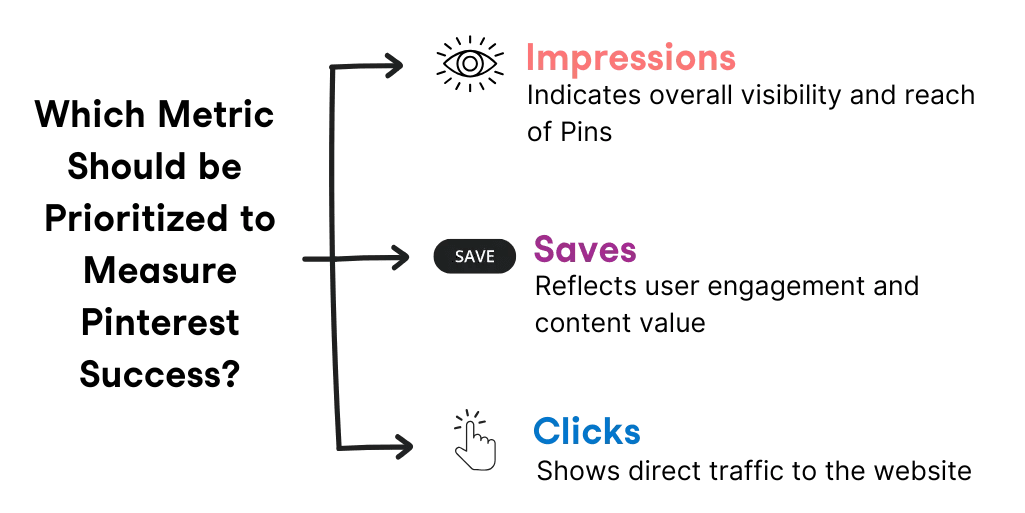
Using analytics in your Pinterest strategy is crucial to understanding your audience. By examining data, you can see which Pins perform best. Look at metrics like impressions, clicks, and saves. This helps you know what your audience finds engaging.
A/B testing is an effective way to refine your pinning approach. Create two versions of a Pin with changes in elements like images or descriptions. Test which one gets more engagement. This helps you make data-backed decisions.
Scheduling Pins when your audience is most active can enhance results. Tailwind’s smart schedule is included with the Chrome Extension — it will tell you the best times to post.
Make sure to post consistently, ensuring your content reaches the right people at the right moment.
Analyzing your Pin performance also means you can adjust your strategy quickly. If a specific type of Pin drives more traffic, focus on creating similar content.
Don’t forget to review results regularly and make necessary changes.