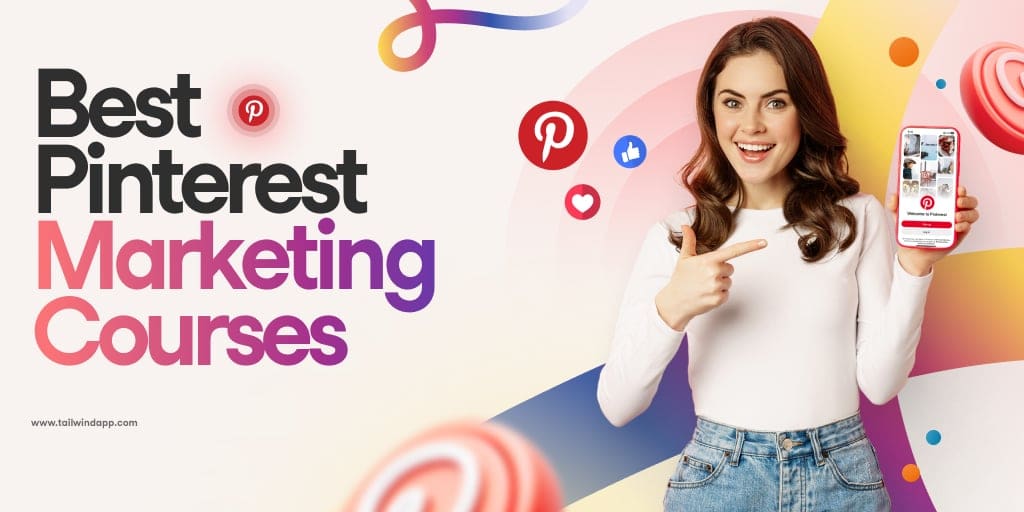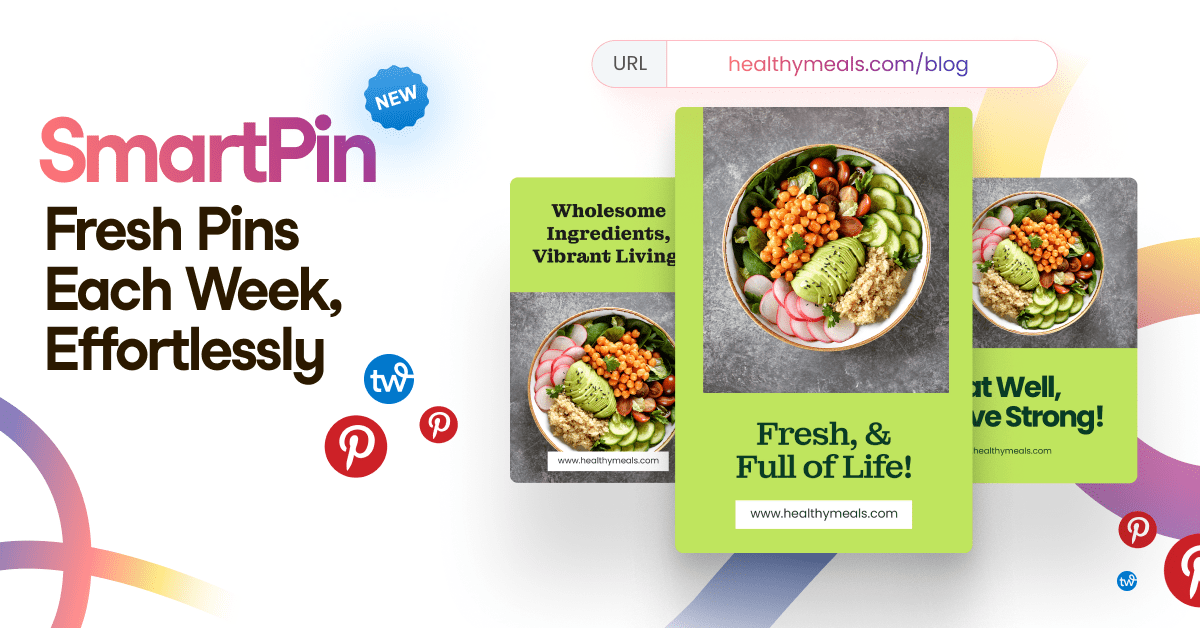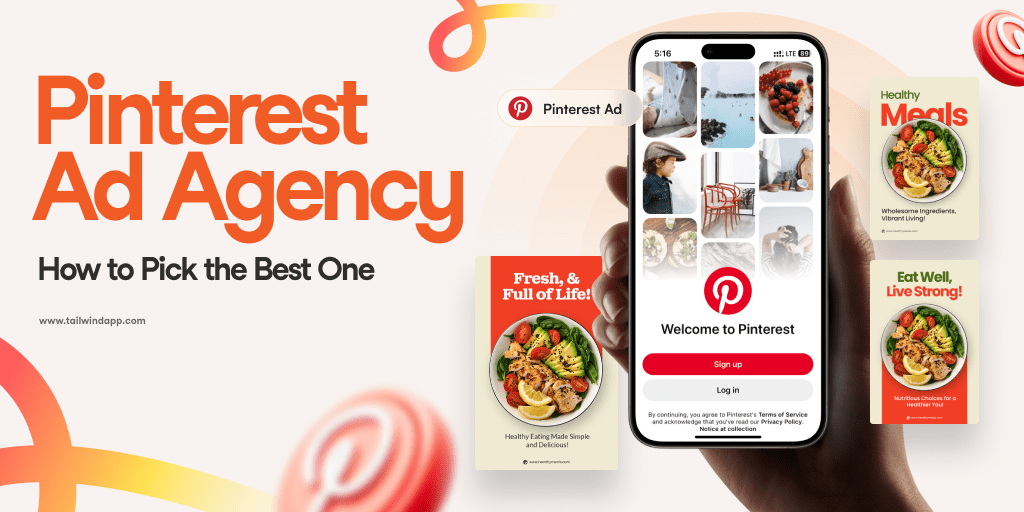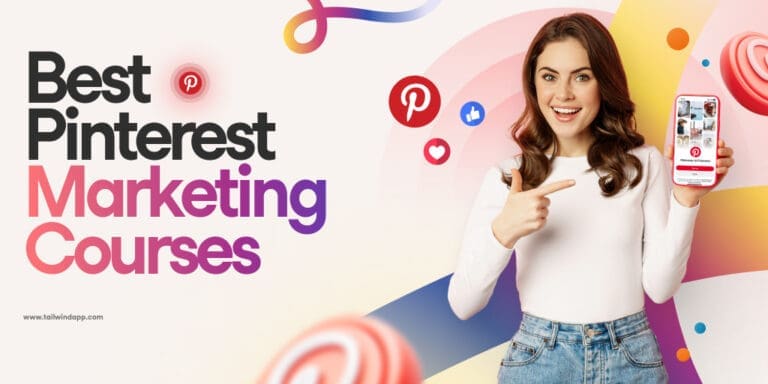Ready to create Pins that stop the scroll? A Pin design is the first thing that catches the eye on Pinterest, whether it’s good or really bad. That’s why we created this guide – so you can stop the scroll in a GOOD way!
Who’s ready to take Pinterest Pin Design 101? Let’s go over some creative best practices so you can start creating jaw-dropping Pins today!
The Parts of a Pin Design Explained
A Pinterest Pin design has several elements (except for those that are only an image). We will go over each of these in detail below.

A Pin design contains the following elements:
- Image: The main focus on your Pin should be the image. This might be a product image, recipe image, stock image, or a collage of images.
- Title: The title should showcase your Pin and what it is about. If you can, use Pinterest keywords in your title. Just make sure it is relevant to the Pin.
- Subheading: A subheading is a great way to add extra text, but try not to be too wordy or add too much. Keep it simple and easy to read as much as possible.
- Additional Design Elements: Branding elements can be added to the Pin. Maybe you like adding lines, dots, arrows, or other emblems.
- Branding: Is your brand mentioned on your Pin? Whether it’s a logo, product or URL, make sure your branding is included in your Pin.
- CTA: Also known as a call to action. Do you want your readers to buy now? Learn more? While you don’t always need a CTA, in some cases it’s a great idea!
Pin Images
The most important part of your Pin is the image. After all, it’s the first thing that people notice! Your Pin image should accurately display your product or what your Pin is about.
When possible, use images with a lot of white space around them. That way, you can add in your elements and text overlays without clutter!

If you can, use your own images to stand out. Stock photos are often used by other bloggers and Pinners in similar niches.
Custom photography will really level up your Pinterest Pin game. That’s because using your own images for your products will build credibility and your audience will be more likely to trust you.
Plus, with creative control of your photography, you can make sure images are shot with Pinterest in mind by shooting images with different angles and lots of white space.
Title
Keep it short and snappy whenever possible! And while you should definitely include keywords, your title doesn’t need to be only keywords.
One of the most important design tips to keep in mind is to leave breathing room in your Pin designs. A long title is overwhelming and makes it harder to fit in all of your text and elements without crowding the image.
Plus, Pins get rounded on the edges in the feed, so you want to make sure you don’t max out the title or copy to the edges of your Pin design. That’s easier with a short, concise title.
And on the topic of fonts: as pretty as they are, you should avoid using scripty fonts for titles and keyword text. The Pinterest visual search can generally read Pin copy – unless it’s script font – so make sure your font choice is helping and not hurting your Pinterest SEO.
Subheading and Copy
While there isn’t a character limit for Pin copy, try to limit your text to a few words, if possible. Make it count by displaying your purpose of you Pin as simply as you can.
The subheading and copy are a great way to connect with your audience emotionally. But don’t forget to use Pinterest keywords so that you can rank in the search engine!
Background
If your Pin design is not a full image, no worries! You can choose a high contrast background so that your image and text are easy to read on mobile.

However, think twice before making your Pin too busy. Minimalist Pin design seems to be preferred by Pinterest – and Pinterest users! Busy designs can distract from your Pins message.
If you decide to use a patterned background, test out backgrounds with vertical flow – like the chevron above. This helps the Pin stand out without jarring the eye while browsing the Pinterest feed.
Remember: aesthetically pleasing designs will stop the scroll. So when in doubt, use color-blocking and clean lines for a Pin design that is on-trend and loved by Pinterest!
Additional Design Elements
It can be tempting to use the many designs, icons, and elements that are available on many design tool platforms. But just because you can use them, doesn’t mean you should!
The less busy the Pin, the better! Using too many design elements can make your Pin too crowded and complex.
Ask yourself, what do I want my audience to understand about this Pin? And then make sure the elements on your Pin are serving that purpose.
One great way to use design elements to highlight an impact point of your Pin is by adding an arrow that points to your CTA.
In working with the Promoted Pins department, arrows are driving click through rates through the roof.
Tina Gammon of Simple Pin Media
Branding
Branding is an important element of your Pin, but it shouldn’t be distracting!
If you’re able to, add your branding to the top half of the Pin. Sometimes the Pin buttons can cover part of the bottom of your Pin, which would make it hard to see your branding.

Point blank, people aren’t going to click on your Pin because of your brand name or logo. So you should always be keeping the focal point of your Pin in mind. Are you sharing a recipe? Tips? Promoting a new product? Your branding or logo should not be taking away from this purpose.
Also remember that if your Pin doesn’t compliment your brand colors, you don’t need to use them! As our own Alisa Meredith always asks, are you on Pinterest for branding or for traffic?
CTA
A CTA is important, so make sure it isn’t obscured in any way in the Pinterest feed.
As to length, CTAs that are two words are usually more effective than longer CTAs. Double the oomph of your CTA by using bold colors or design elements to grab attention and stop the scroll.

How to Audit Your Pin Design For Mobile
Before you hit publish on your Pin, there’s one more thing you should be looking at! That’s how your Pin design looks on mobile.
Why? Most Pinterest users are mobile users, which means the majority of people who see your Pin are viewing it from their phones.
So, it makes sense to check how it looks on your screen before you send it to Pinterest! Look at your design on your phone or shrink it on your screen to the size of Pins as you see them on your phone. Can you still make out the objects and text on the Pin?
Some things look great when you’re designing them on Photoshop, but don’t look good on mobile.
Tina Gammon
Double check that your fonts are not too small or hard to read, your CTA is not being blocked by Pinterest buttons and your Pin looks good on mobile.
Create Scroll-Stopping Pins with Tailwind Create
If this is too much to remember or keep track of, don’t stress. With Tailwind Create, you can create perfect Pins with the click of a button. No need to worry about the small things!
You’ll have access to thousands of Pin templates with Tailwind Create – all designed and curated using Pinterest creative best practices!
Simply upload your image to Tailwind Create, and browse the thousands of Pin designs for your favorites! You can customize each design with design elements, swap out images, and tweak to perfection – or save and schedule your favorite design in one click!
Pin it For Later :