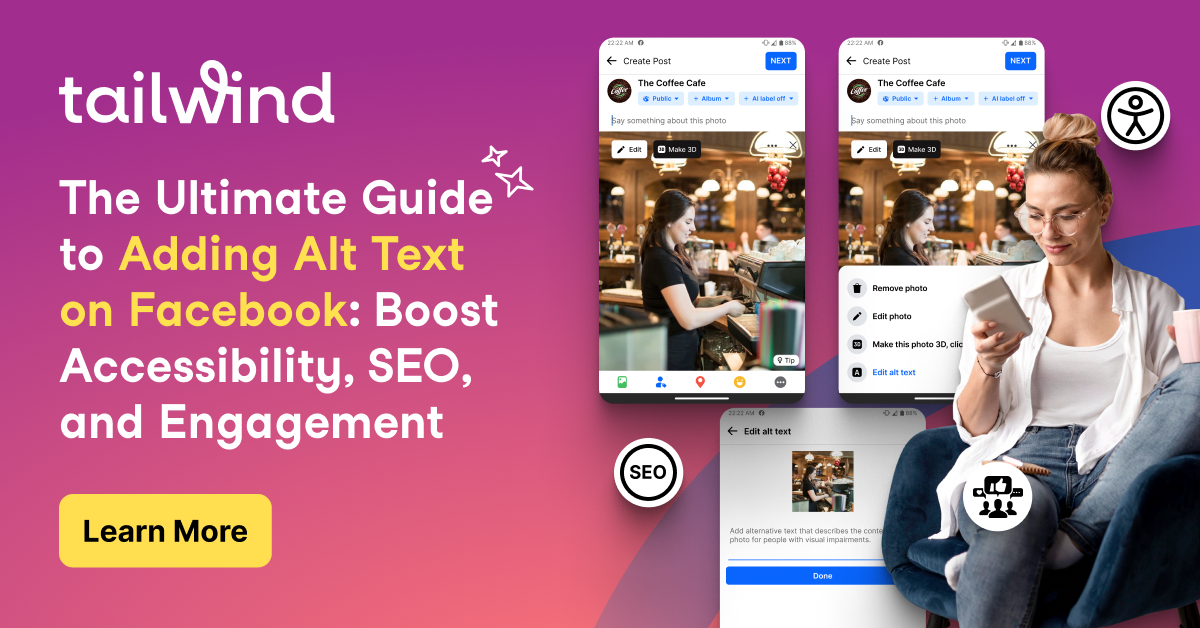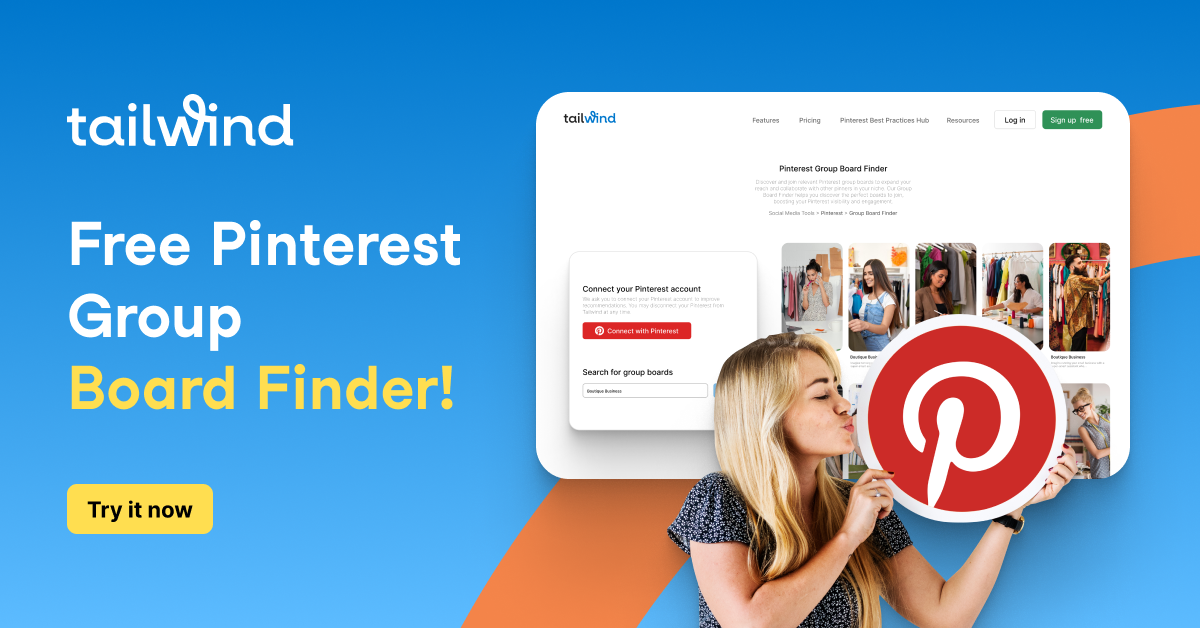Looking for ways to boost engagement without taking another perfect picture? Create Mode on Instagram might be the answer. In this post, we’re covering the basics of Instagram Create Mode, and the 10 features available in it that will kick your Instagram Stories up a notch!
Did you know that you can schedule Stories to your Instagram at the best times to maximize engagement? We’ll send a push notification with your Story to your phone when it’s time to post! Try it out with a free trial of Tailwind for Instagram now!
What is Create Mode on Instagram?
Instagram Create Mode helps you combine interactive stickers, drawings, and effects without needing a photo or video to share!
This 2019 Instagram product rocked social media with 10 different styles and templates that allow you to use stickers, drawings, and texts without uploading a background image first.
How to Use Create Mode on Instagram Stories
Instagram’s Create Mode opens up possibilities for creators to boost engagement and create new content!
To access Create Mode, open Instagram Stories, and swipe right from Normal Camera to Create.
Create Mode automatically opens on Text mode, but you can swipe left at the bottom of the screen to scroll through the 10 Story options. Find out more about each below!

1.Instagram Create Mode: Text
Whether you want to tell a story or showcase a quote, you can do it with the text tool, the first option in Create Mode in Instagram Stories. Use it to customize text without needing a photo background!
2. Instagram Create Mode: Shoutouts
Use a shoutout to wish a friend a happy birthday or celebrate your anniversary of working with a brand!
Open a Create Mode Instagram story, swipe once to access Shoutouts, then tap the dice button to view options!
In the search bar, enter the username of the person you want to give a shoutout to.
All the stories you’ve tagged this account in will populate for you to choose from to commemorate your friend.

3. Instagram Create Mode: GIFs
Another swipe in Create Mode brings you to a GIPHY search. Type in a keyword or phrase, and scroll through the Instagram GIF options! This GIF format fills the entire screen in three tiles.
4. Instagram Create Mode: Templates
Instagram Story Create Mode templates offer pre-made posts designed to help boost engagement on Stories.
After swiping to the template option, click the dice to choose from the templates, including things like a quick draw challenge or a list of the songs you’re listening to.
Each template is designed to let your followers learn about you, and encourage responses!

5. Instagram Create Mode: On This Day
Similar to Facebook Memories, the On This Day option lets you view posts you shared years past and reshare them!
Tap “See All” at the top of the screen to select your memory.
It will then appear on your Stories as an embedded post!
You can use your On this Day post to highlight important moments in your brand or business’ past to show them just how far you’ve come, or just share feed posts that received tons of engagement.

6. Instagram Create Mode: Polls
One great idea for how to use Instagram Create Mode to boost engagement is by asking your followers’ opinions. Use poll stickers to post your own inquiry, or use a pre-set template.
You can ask This or That Questions, or use one of the templates to engage with your followers in a fun way!
7. Instagram Create Mode: Questions
With the Instagram Questions sticker mode, ask followers a question of your choosing or one from the pre-set templates.
Use this tool to spark a conversation and show your followers you care about what matters to them.



How to Share Your Question Responses
If you share a question on Instagram Story Create Mode or Sticker Mode, you can also share followers’ responses on your story.
Simply post your Question and wait for the responses to come in! When your first response appears, a new Create Mode option will appear called responses. Here, you can view your responses and share them without a background image!
8. Instagram Create Mode: Donations
Use the donation feature to post a fundraiser for a nonprofit of your choosing or pick from popular suggestions. Your followers will be able to donate to a nonprofit that you promote, spreading the good deeds around!
9. Instagram Create Mode: Countdown
Use this feature to post a countdown sticker to the start of the weekend, end of the workday, and more.
Customize the countdown header or tap the dice to generate a random option.
Users who tap the sticker can set a reminder for when the timer goes off!

10. Instagram Create Mode: Quizzes
Choose a random prompt or create your own light-hearted quiz sticker! Just change the heading of your Quiz to reflect the question, and add options for your followers to guess from!
Pin Me For Later :