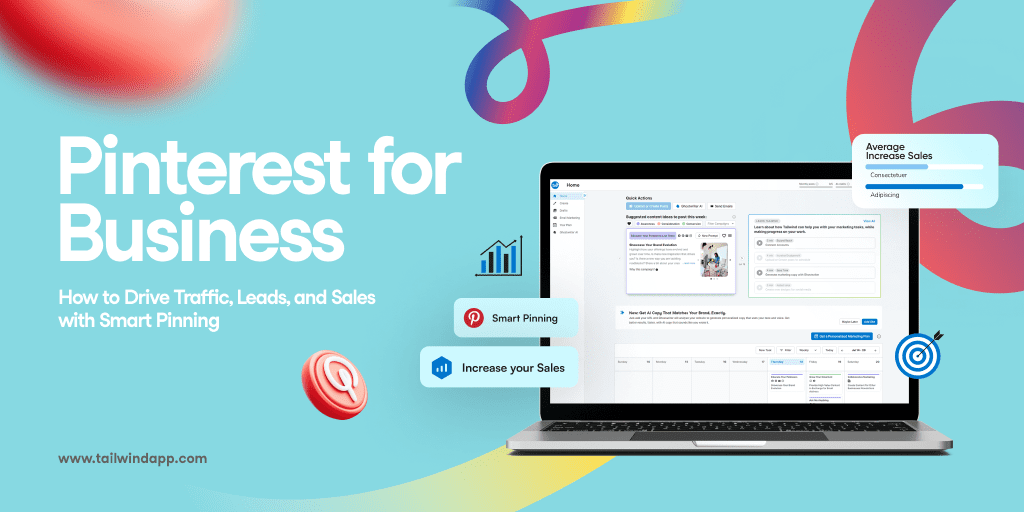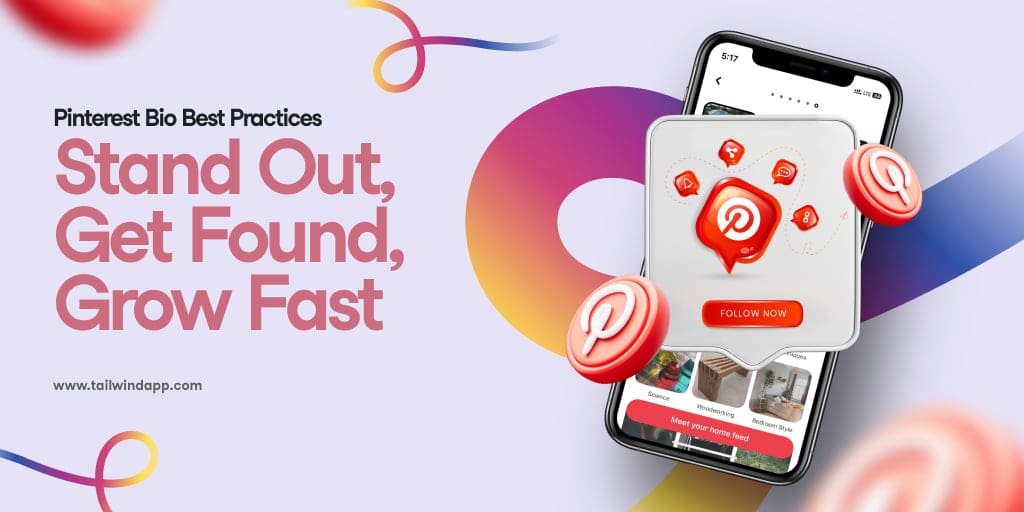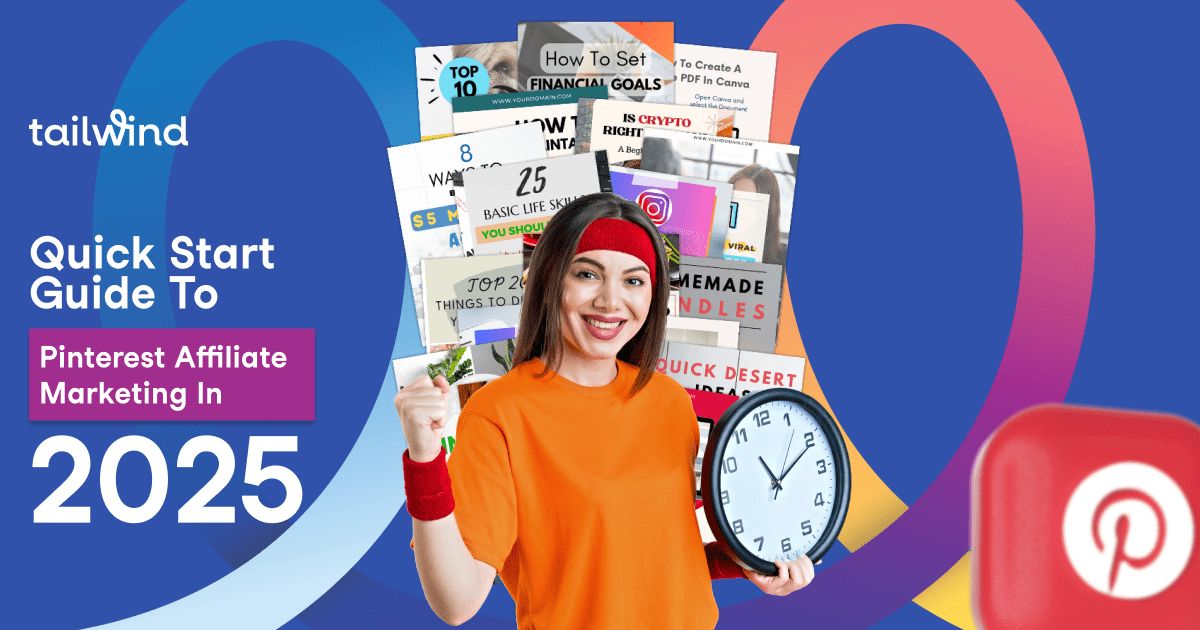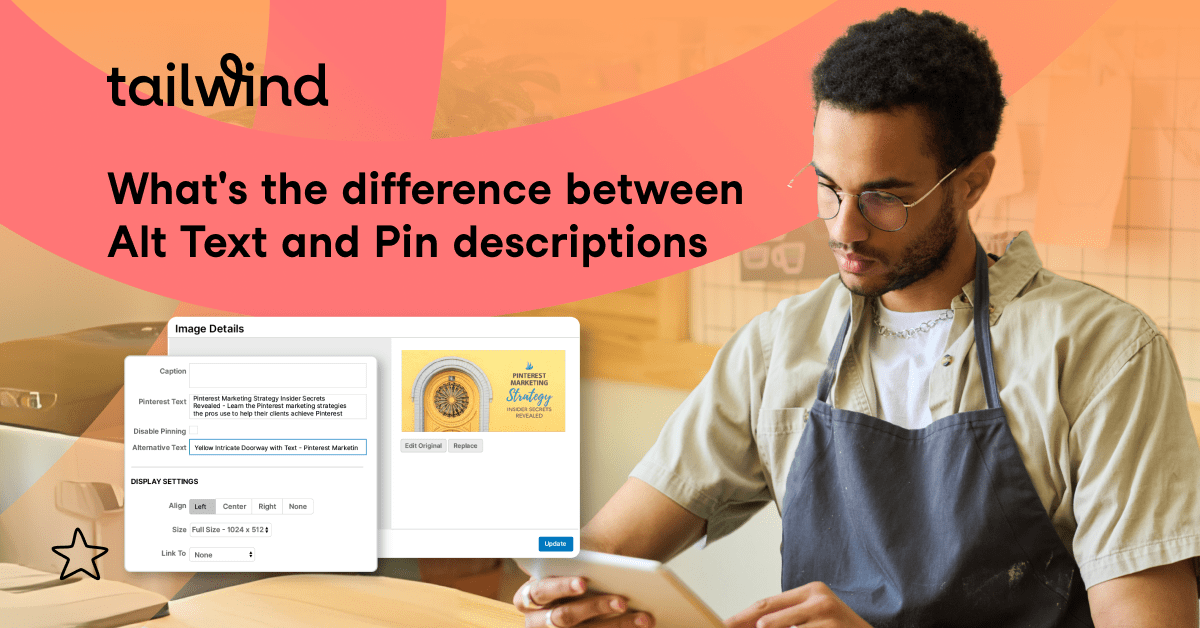Are the visual search benefits of Pinterest driving customers your way? Hey, we all like more business. I’m Donna Hull, writer and co-owner of My Itchy Travel Feet, The Baby Boomer’s Guide to Travel. If you’ve seen increased website traffic from Pinterest like I have, it’s worth investing time on the platform.
Are the visual search benefits of Pinterest driving customers your way? Hey, we all like more business. I’m Donna Hull, writer and co-owner of My Itchy Travel Feet, The Baby Boomer’s Guide to Travel. If you’ve seen increased website traffic from Pinterest like I have, it’s worth investing time on the platform.
But—TIME. There’s never enough of it, especially for busy business owners. Whether you’re an Etsy shop owner, brick and mortar business, or a travel blogger like me, spending huge amounts of time on Pinterest cuts into creating the products that are the core of your business.
So how do I keep a steady stream of Pins in the Pinterest feed without devoting hours each day to Pinning? My answer is the Tailwind Pinterest Scheduler.
Yes, you can hurry through, schedule a bunch of Pins and be done with it. But to truly benefit from scheduling Pins, you need a plan.
What's better than hurried Pinterest scheduling? Having a plan you can execute quickly! @donnalhull Click to Tweet1. Lock in the Elements of a Weekly Pinterest Schedule
Did you know that batching tasks increases productivity? Allotting 30 to 45 minutes each week for scheduling Pins makes the task go more quickly and efficiently. Use the time you’ve saved to write a chapter in that travel ebook or create a new item for your Etsy store.
Scheduling Pins once a week also reveals the big picture, helping to create a Pinning strategy. Here’s what I look for:
- Am I Pinning from a variety of sources? Three Pins from other sources to one of my Pins is the ratio that I use.
- Am I Pinning to boards that are currently hot? Take advantage of boards with a high percentage of Repins or boards with lots of new followers.
- Am I filling boards with new Pins/Repins on a consistent basis to keep them popular? This helps visibility on Pinterest.
- Am I Repinning popular or evergreen Pins to increase their reach?
- Am I optimizing blog or shop content with new Pins? Has a blog post gone viral or is a product gaining in popularity? Make a new Pin for it to schedule in Tailwind.
2. Set Up Weekly Pinterest Scheduling
Before using the Tailwind Pinterest scheduler, determine the optimal number to Pin each day. Pinterest expert, Alisa Meredith, suggests that anything over 50 Pins is detrimental. I started with 10, then increased by 5 until I was consistently reaching my daily Pinning goal of 20 Pins per day.
And I use the Tailwind scheduler to suggest optimal times that I should be Pinning based upon my analytics. After choosing the time slots, I’m set up for Pins to be published throughout each day. This is a one-time task although it’s a good idea to review the schedule from time to time.
You can add new suggested slots, or just have Tailwind refresh the schedule for you by hitting the “Generate New Smart Schedule” button in your dashboard:

3. Find Pins to Fill the Schedule
Use Tailwind analytics: Don’t panic! Finding 20 quality Pins per day is not difficult or time consuming – once your plan is in place. I start by consulting the analytics provided by Tailwind:
- With the information available in the Board Insights report, schedule new Pins to boards that are receiving the greatest number of Repins. Or reschedule older Pins to boards that have recently received a large number of new followers.Clicking on the board name opens an analysis of your Pins on that particular board. Schedule Repins for the most popular ones. Clicking the “From My Website” button displays the most popular Pins on that board from your website. Again, schedule Repins for the Pins that have already proven to be popular on Pinterest.
- Checking Pin Inspector is another way to find your most popular Pins and Repins. A reschedule button allows users to Repin the Pin to the same board. Clicking on the Pin will take you to Pinterest to reschedule with the Tailwind button. Does the Pin apply to other boards you’ve recently created or new group boards that you’ve joined? Choose all of them, then use the interval pinning button to set a time interval so that your feed isn’t flooded with the same Pin. Click “add to queue” to populate the schedule with the Pins.
Let Tailwind tell you: The folks at Tailwind make it easy to know what to Pin when thanks to their 2017 Printable Pinterest Content Calendar. By analyzing user data, Tailwind has determined which topics are popular each month and which ones will be trending in the next month.
Each month Tailwind digs even deeper into what Pins are performing for the coming month. Attend Tailwind’s Facebook live monthly videos and check out the accompanying blog posts that analyze what types of Pins are trending by topic. Again, these trends haven’t been picked out of thin air. The suggestions are based in hard data found in their analytics.
Join a Tailwind Community: Tailwind Communities are my go-to solution for quick scheduling. Since I know the Tailwind Community Members, Pins don’t require as much vetting. And I can schedule the Pin to as many boards as I choose. But don’t forget to use the interval button to spread the Pins out over time.
Tailwind Communities - my go-to solution for quick Pinterest Scheduling. - @donnalhull Click to Tweet
4. Save Time By Curating a Pin Collection in Tailwind Draft:
Keeping a collection of Pins in Tailwind draft makes scheduling super easy. As I browse the Internet, I save Pins as drafts using Tailwind Extension (available for Google Chrome, Safari and Firefox). Later, when I have more time, I’ll properly vet the Pin and schedule it. More reasons to like the scheduler:
- Tailwind draft allows me to schedule Pins to more than one board. Be sure to use the interval Pinning function to spread Pins out over time.
- I can plan ahead by uploading branded Pins I’ve created for future blog posts. Once the post is live, add the link and schedule to appropriate boards
Tailwind Ambassador tip: When I’m traveling, especially on a ship, plane or internationally, the wifi signal or Internet connection may not be strong enough to use Tailwind efficiently. So I quickly scroll through my Pinterest feed to save to a secret “Pin Later” board. When I have time, I return to the secret board, check to make sure that the Pin links to quality content, then schedule the Pin in Tailwind.
In a rush? Try pinning content to a 'Pin later' board, says @donnalhull Click to TweetSo save time in your busy day by giving Tailwind scheduling a try – for free! Learning to be strategic about when and what to Pin is the real bonus.
If you found this helpful, please pin me!